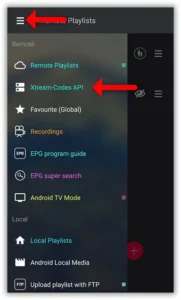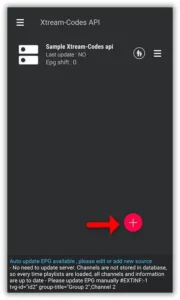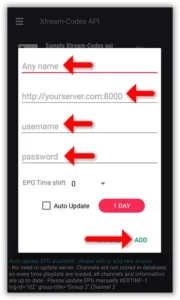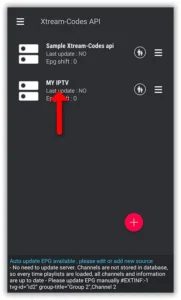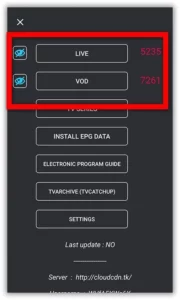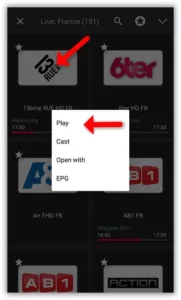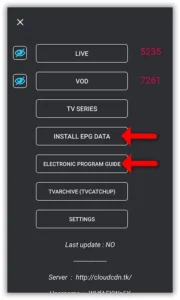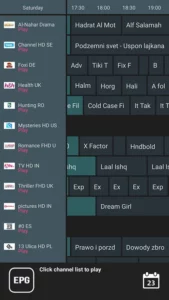The GSE SMART IPTV App is a powerful and versatile application that provides advanced solutions for streaming IPTV channels. With its user-friendly interface and support for multiple formats, it is an ideal choice for both live and non-live TV streaming. The app is available for both Android devices and iOS, making it accessible to a wide range of users.

In this guide, we will show you how to set up IPTV on the GSE SMART IPTV app using the Xtream-Codes API. This method offers significant advantages, including easy integration of EPG (Electronic Program Guide) and support for features like Catch-Up TV if offered by your IPTV provider.
How to Add IPTV Channels to GSE Using Xtream-Codes API
Step 1: Install and Open the GSE IPTV App
- Download and install the GSE SMART IPTV app from the provided links.
- Open the app and click on the menu icon (three lines) located at the top left corner.
- Select “Xtream-Codes API” from the options.
Step 2: Add a New IPTV List
- In the Xtream-Codes API menu, click on the red circle in the bottom-right corner to add a new list.
- Enter the following details:
- Playlist Name: Choose a name for your IPTV list, such as MY IPTV.
- Server Address: This information can be found in the M3U URL provided by your IPTV service.
- Username: Available in the M3U credentials shared by your IPTV provider.
- Password: Also provided by your IPTV service.
- Once all details are entered, click “Add” to save the playlist.
Step 3: Access Your IPTV List
- Your newly created IPTV list will now appear in the Xtream-Codes API menu.
- Click on the list to load the channels.
Step 4: Wait for Channels to Load
- The app will fetch and display all channels from your IPTV service. This process may take a few minutes depending on the size of your M3U playlist and the number of channels included.
- You’ll see separate lists for LIVE TV channels and VOD (Video on Demand) content.
Step 5: Browse and Play Channels
- Navigate through the channel groups or categories within your IPTV list.
- Select a channel and click “Play” to start streaming.
How to Load EPG in GSE Using Xtream-Codes API
Adding EPG data to your GSE app is simple and enhances your viewing experience by showing program schedules.
Step 1: Install EPG Data
- In the app menu, select the option to “Install EPG Data”.
Step 2: Wait for EPG Data to Download
- The app will automatically download the EPG information. This may take a few moments depending on your IPTV provider’s data.
Step 3: Access EPG List
- Once downloaded, you can view the EPG list by selecting “Electronic Program Guide” in the app menu.
FAQs
1. What is Xtream-Codes API?
The Xtream-Codes API is a method used by IPTV providers to deliver playlists, EPG data, and additional features directly to supported apps like GSE SMART IPTV.
2. Can I use GSE SMART IPTV on iOS devices?
Yes, GSE SMART IPTV is available for both Android and iOS devices, including iPhones and iPads.
3. How do I find my server address, username, and password?
These details are included in the M3U URL provided by your IPTV provider. Contact your provider if you cannot locate them.
4. Is GSE SMART IPTV free to use?
The app is available as a free version with limited features. Premium features may require a one-time purchase or subscription.
Conclusion
Setting up IPTV on the GSE SMART IPTV app using the Xtream-Codes API is a straightforward process that unlocks a world of entertainment. With features like automatic EPG updates and support for Catch-Up TV, this method is highly recommended for IPTV users. Whether you’re using an Android or iOS device, follow this guide to seamlessly add IPTV channels and start streaming today!
If you have any questions or need assistance, don’t hesitate to get in touch with us. Our dedicated team is always available to provide expert support and help you with any inquiries you may have, ensuring you have the best experience possible.Whether you’re new to IPTV or looking to optimize your setup, we’re here to guide you every step of the way.
We also invite you to explore our detailed pricing table, where you can find affordable plans that cater to various needs and budgets.
Additionally, be sure to check out our comprehensive list of channels, offering a wide range of content from entertainment to sports, news, and more. With our flexible options and diverse channel lineup, you’re sure to find the perfect plan that meets your entertainment needs. Contact us today to get started and unlock the full potential of your IPTV experience!