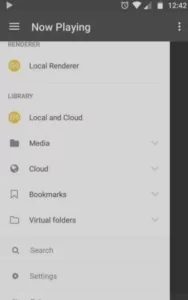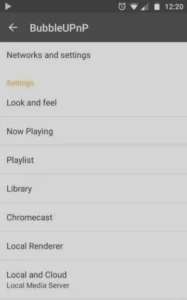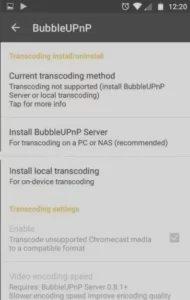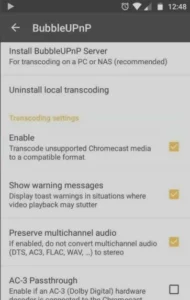In today’s world of streaming, Chromecast stands out as a primary solution for turning your TV into a smart entertainment hub. But what is Chromecast, and how can you make the most of it? In this guide, we’ll explore Chromecast’s features, how to use it, and how to pair it with IPTV for an enhanced viewing experience.
What is Chromecast?
Chromecast is a compact and versatile streaming dongle developed by Google. It allows users to directly stream content from their smartphones, laptops, or tablets to a high-definition television or home audio system. By leveraging Google Cast technology, Chromecast enables seamless playback of internet-streamed audio and video through compatible mobile and web apps.
Key Features of Chromecast:
- Simple and quick setup with HDMI-enabled TVs.
- Compatible with major streaming platforms like Netflix, YouTube, Hulu, and more.
- Enables screen mirroring for photos, videos, and even presentations.
- Integrates with Google Assistant for hands-free control.
Whether you’re casting a movie, music, or a web page, Chromecast makes it effortless to enjoy your favorite content on the big screen.
How to Use Chromecast
Getting Started with Chromecast
- Set Up Your Device: Plug Chromecast into your TV’s HDMI port and connect it to a power source.
- Install the Google Home App: Download the app on your smartphone or tablet to complete the setup process.
- Connect to Wi-Fi: Ensure both your Chromecast and controlling device are connected to the same Wi-Fi network.
Once set up, you can start casting content directly from compatible apps or your browser.
Using IPTV on Chromecast
How to Stream IPTV on Chromecast
Step-by-Step Guide
- Step 1: Turn on your TV and connect the Chromecast device. Ensure you have the BubbleUPnP app installed on your smartphone and open it.
- Step 2: Connect your smartphone and Chromecast to the same Wi-Fi network to enable seamless communication between the devices.
- Step 3: Open the left-side menu in the BubbleUPnP app, select your Chromecast device from the list, and confirm the connection.
- Step 4: Note that Chromecast may not support all audio formats and video codecs used by IPTV players. This limitation may require additional steps to ensure compatibility.
- Step 5: To convert unsupported formats, install the necessary add-on within the BubbleUPnP app to enable transcoding.
- Step 6: Access the app settings from the left-side menu in BubbleUPnP.
- Step 7: Open the Chromecast sub-menu in the settings section.
- Step 8: Select the items required for local transcoding. The application will automatically download the additional components needed to perform transcoding directly on your smartphone.
- Step 9: Once the add-on installation is complete, enable the transcoding feature in the settings by ticking the Enable option.
- Step 10: You can now stream IPTV channels on Chromecast. BubbleUPnP supports .m3u8 files, which contain all the necessary information for streaming.
- Step 11: Download your M3U file and save it to your smartphone’s storage. Open the BubbleUPnP app, navigate to the Library section, and select Internal Storage. Locate the M3U file, open it, and allow your playlist to load.
- Step 12: Select your desired channel from the playlist and start casting IPTV content on your Chromecast.
BubbleUPnP Features
BubbleUPnP enhances Chromecast’s functionality by providing support for various media servers, cloud storage, and playback options.
Multi-Device Support:
- Chromecast, Chromecast Audio, Nexus Player, Nvidia Shield
- Smart TVs with DLNA support
- Popular gaming consoles like Xbox and PlayStation
- Amazon Fire TV and Fire Stick
Media Access:
- UPnP/DLNA media servers
- Local files stored on your Android device
- Cloud services such as Google Drive, Dropbox, OneDrive
- Music streaming platforms like TIDAL and Qobuz
This app is a powerful companion for streaming music, videos, and more via Chromecast.
FAQs
1. What is Chromecast and How Does It Work?
Chromecast is a Google-developed streaming device that connects to your TV, allowing you to cast content from mobile or web apps. It works by connecting to your Wi-Fi network and streaming directly from the internet.
2. Can I Use Chromecast Without the Internet?
Chromecast requires Wi-Fi for most functions, but it does support limited offline features like Guest Mode.
3. Is Kodi Compatible with Chromecast?
While Kodi cannot be installed directly on Chromecast, you can cast Kodi streams using a smartphone or computer.
4. How Do I Stream IPTV on Chromecast?
You can stream IPTV using apps like BubbleUPnP by downloading an M3U playlist and casting it to your TV.
Conclusion
Chromecast is an innovative and user-friendly streaming device that elevates your home entertainment experience. From casting your favorite movies to exploring IPTV, its versatility is unmatched. By pairing Chromecast with apps like BubbleUPnP, you can unlock even more features and enjoy seamless access to diverse media content.
If you have any questions or need assistance, don’t hesitate to get in touch with us. Our dedicated team is always available to provide expert support and help you with any inquiries you may have, ensuring you have the best experience possible.Whether you’re new to IPTV or looking to optimize your setup, we’re here to guide you every step of the way.
We also invite you to explore our detailed pricing table, where you can find affordable plans that cater to various needs and budgets.
Additionally, be sure to check out our comprehensive list of channels, offering a wide range of content from entertainment to sports, news, and more. With our flexible options and diverse channel lineup, you’re sure to find the perfect plan that meets your entertainment needs. Contact us today to get started and unlock the full potential of your IPTV experience!