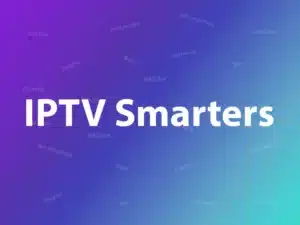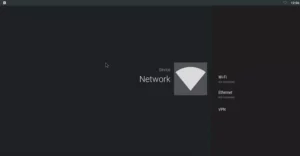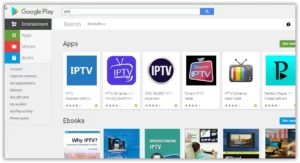It is a compact mini PC device that runs on the Android operating system, similar to the one found on your smartphone or tablet. These versatile devices allow you to enhance your TV experience by turning a regular television into a smart TV. With an Android TV box, you can stream content, access apps, and even watch IPTV. There are several Android box brands available, including popular options like Nvidia Shield, Amazon Fire Box, Xiaomi MI Box, and Minix Neo. These devices come pre-loaded with Android apps, and you can also download additional apps from the Google Play Store.
What is IPTV and How Does it Work on an Android Box?
IPTV allows you to stream television content over the internet. With an Android TV box, you can install applications to stream IPTV channels directly to your TV. Popular IPTV apps for Android boxes include IPTV Smarters, GSE Smart IPTV, and Perfect Player. These apps provide a seamless experience for streaming IPTV on your Android box, offering easy-to-use interfaces and reliable performance.
How to Connect Your Android Box to TV
Setting up your Android box and connecting it to your TV is a simple process. Here’s how to do it:
- Connect the HDMI Cable: Most Android boxes come with an HDMI cable included. Simply connect one end to your Android box and the other to an available HDMI port on your TV.
- Choose Your Internet Connection: You can connect your box to the internet either via Ethernet cable or Wi-Fi. If you want the best streaming performance, we recommend using a wired Ethernet connection. If Ethernet isn’t an option, you can easily connect to Wi-Fi by following the on-screen prompts.
- Power Up Your Device: Plug in the power cable to your box and connect it to an outlet. Your device will power up, and you will be ready to begin setting it up.
- Select Your Internet Network: Upon starting the device, you will need to connect to the internet. If your device does not automatically prompt you to connect, go to the Settings menu, select Network, and choose either Wi-Fi or Ethernet.
Setting Up Your Android Box for IPTV Streaming
1. Create a Google Account
After your box is connected to the internet, the next step is to create or sign in to your Google account. This is essential for accessing the Google Play Store, where you can download apps to turn your TV into a smart TV. A Google account also allows you to sync data, update apps, and access a range of Android features.
2. Install IPTV Apps
Once you have signed in to your Google account, visit the Google Play Store on your Android box and search for IPTV apps like IPTV Smarters, GSE Smart IPTV, or Perfect Player. These apps allow you to stream live TV channels directly to your television.
3. Set Up IPTV Smarters Pro
IPTV Smarters Pro is one of the most popular IPTV apps available for Android boxes. To set it up, simply enter your IPTV subscription details (username, password, and server URL) to access a wide variety of IPTV channels. The app will automatically load your IPTV playlist, and you can begin streaming content.
Updating Your Android Box
It’s important to keep your Android box up to date for optimal performance. Updates ensure that your device runs smoothly, security patches are applied, and new features are added. Here are the steps to to update your box:
- Check for System Updates: Go to the Settings menu and select the About section. There, you should find an option for System Update or Software Update. Some devices, like the Nvidia Shield, allow you to set updates to download automatically when available.
- Update via Apps: You may also find a system update option in the All Apps section, under apps like System Update or Update & Backup.
FAQs
-
Can I use an Android box to watch IPTV on my TV?
Yes, you can easily use an Android box to watch IPTV by installing apps like IPTV Smarters or GSE Smart IPTV. -
What is the best Android box for IPTV?
Popular Android box brands for IPTV include Nvidia Shield, Xiaomi MI Box, and Minix Neo. All of these devices support IPTV apps and provide smooth streaming. -
Do I need a Google account to use an Android box?
While a Google account is not strictly necessary, it is recommended for accessing the Google Play Store and syncing your data. - How do I connect an Android box to my TV?
Connect the box to your TV via HDMI, then choose your internet connection (Wi-Fi or Ethernet), and power up the device.
Conclusion
Transforming your old TV into a smart TV using a box like Android is a simple and cost-effective solution. By following the steps outlined in this guide, you can set up your device, install IPTV apps, and start streaming your favorite shows and movies. Whether you’re using a Nvidia Shield, Amazon Fire Box, or another Android box, the process is nearly the same. With an Android TV box, you get the flexibility to customize your TV viewing experience, making it more enjoyable and interactive.
If you have any questions or need assistance, don’t hesitate to get in touch with us. Our dedicated team is always available to provide expert support and help you with any inquiries you may have, ensuring you have the best experience possible.Whether you’re new to IPTV or looking to optimize your setup, we’re here to guide you every step of the way.
We also invite you to explore our detailed pricing table, where you can find affordable plans that cater to various needs and budgets.
Additionally, be sure to check out our comprehensive list of channels, offering a wide range of content from entertainment to sports, news, and more. With our flexible options and diverse channel lineup, you’re sure to find the perfect plan that meets your entertainment needs. Contact us today to get started and unlock the full potential of your IPTV experience!