Do you want a media player that can play a lot of various kinds of files and is dependable? You only need the VLC media player. This free and open-source media player is popular all over the world since it’s simple to use and can play a wide range of file kinds.
VLC player download and setting up is simple. But some folks could have trouble installing or using the player. This post will show you how to get the VLC media player and fix typical difficulties that come up.
This article is for both new and experienced VLC media player users who want to get the most out of their experience.
What Is VLC Media Player?
The VLC Media Player is a popular and adaptable media player that can play a lot of different types of music and video files. The VideoLAN project turned it into a free, open-source solution that many people can use. VLC is different from other media players since it can play a lot of various types of media files without having extra codecs.

Key Features and Capabilities
VLC Media Player is equipped with a multitude of features that enhance its functionality. It supports a wide array of media formats, including DVDs, CDs, and various streaming protocols.
- Playback of various media formats
- Support for DVDs and CDs
- Streaming capabilities
- Media conversion tools
It is also an excellent tool for managing multimedia because users may change the format of media files with it.
Why VLC Stands Out From Other Media Players
One of the primary reasons VLC has become a favorite among users is its ability to handle a wide range of media formats without requiring additional software or codecs.
Additionally, because it is open source, a group of developers is always working to make it better and add new features. This makes it safer and adds more features, so it’s a terrific choice for playing media.
Is VLC Media Player Safe?
Many people all over the world want to know how safe VLC Media Player is. If you want to be safe while using a popular media player, you need to know how its safety features work.
Security Features and Open-Source Advantages
The source code for the VLC Media Player is open-source, so anyone may look at it, change it, and make it better. This openness makes it safer because the community can quickly find and fix security holes.
Some key security features of VLC include:
- Regular updates to patch security vulnerabilities
- A strong community of developers who review and improve the code
- No adware or malware embedded in the software
| Security Feature | Description | Benefit |
|---|---|---|
| Open-Source | Source code is available for inspection and modification | Community-driven security patches |
| Regular Updates | Frequent updates to address security vulnerabilities | Stay protected against known vulnerabilities |
| No Adware/Malware | No embedded ads or malicious software | Safe and clean user experience |
Common Misconceptions About VLC Safety
Despite its strong security features, there are some misconceptions about VLC’s safety. One common myth is that VLC is vulnerable to viruses because it’s open-source. However, the open-source nature actually contributes to its security.

People also wrongly think that VLC could have malware in it. VLC is safe for consumers because it doesn’t include any adware or viruses.
VLC Player Download: Official Sources and Methods
You may easily get VLC media player from official sites. You need to download the program from a site you can trust for both security and functionality. We’ll teach you how to make sure your download is authentic, what your computer needs to run it, and how to download it step by step.
System Requirements Before Download
You should check to see if your computer satisfies the minimal requirements before you download VLC. VLC works on a multitude of various operating systems, such as Windows, macOS, and Linux.
| Operating System | Minimum Requirements |
|---|---|
| Windows | Windows 10 or later, 64-bit processor |
| macOS | macOS 10.13 or later, 64-bit processor |
| Linux | Linux kernel 2.6.32 or later, 64-bit processor |
Step-by-Step Download Process
To download the VLC media player, follow these steps:
- Visit the official VLC website.
- Click on the download link for your operating system.
- Wait for the download to complete.
For a seamless experience, ensure you’re downloading from the official site to avoid any potential malware or outdated versions.
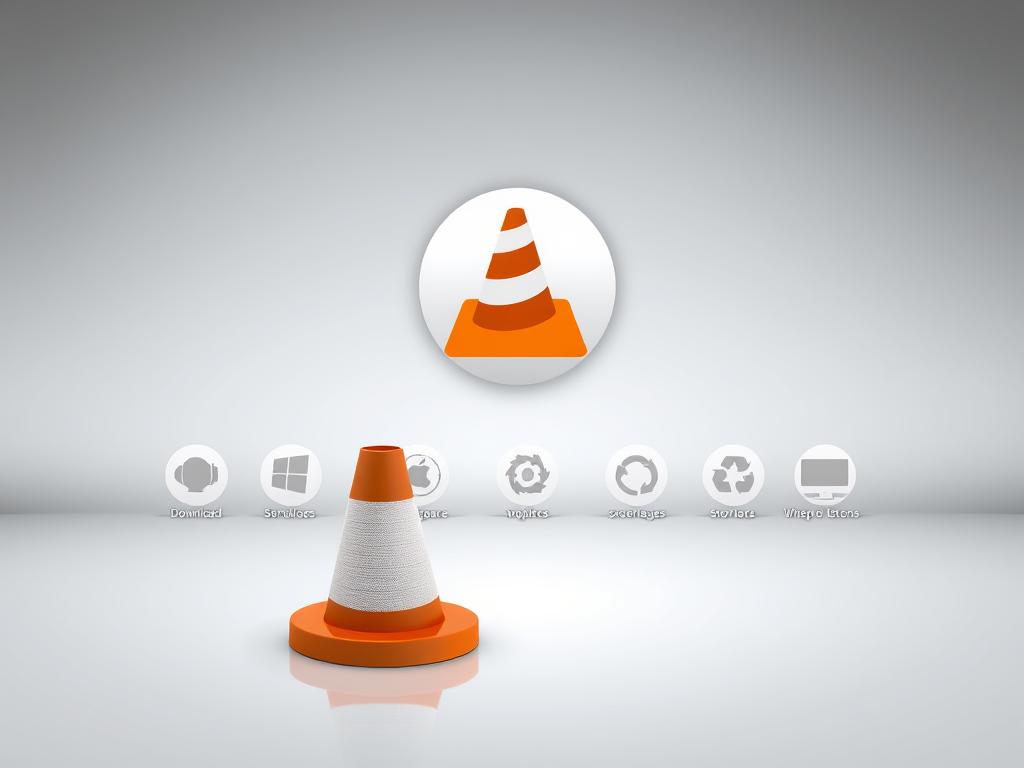
Verifying Your Download’s Authenticity
After downloading VLC, verifying its authenticity is a critical step to ensure you’ve obtained a legitimate and safe copy of the software.
- Check the digital signature of the installer.
- Compare the hash value with the one provided on the official VLC website.
By following these steps, you can confidently install VLC on your device, knowing it’s safe and genuine.
Installing VLC on Different Operating Systems
To get the most out of VLC’s many media features, follow the simple installation steps for your operating system. If you utilize more than one platform, VLC media player is a fantastic choice because it works with a number of different systems.
Windows Installation Guide
Installing VLC on Windows is simple. First, go to the official VLC download website and choose the Windows version. When the download is done, open the installer and follow the instructions on the screen. Pick the proper architecture (32-bit or 64-bit) that fits with your Windows installation.
You can adjust VLC settings after you install it to make it work the way you want. For example, you can designate it as your default media player.
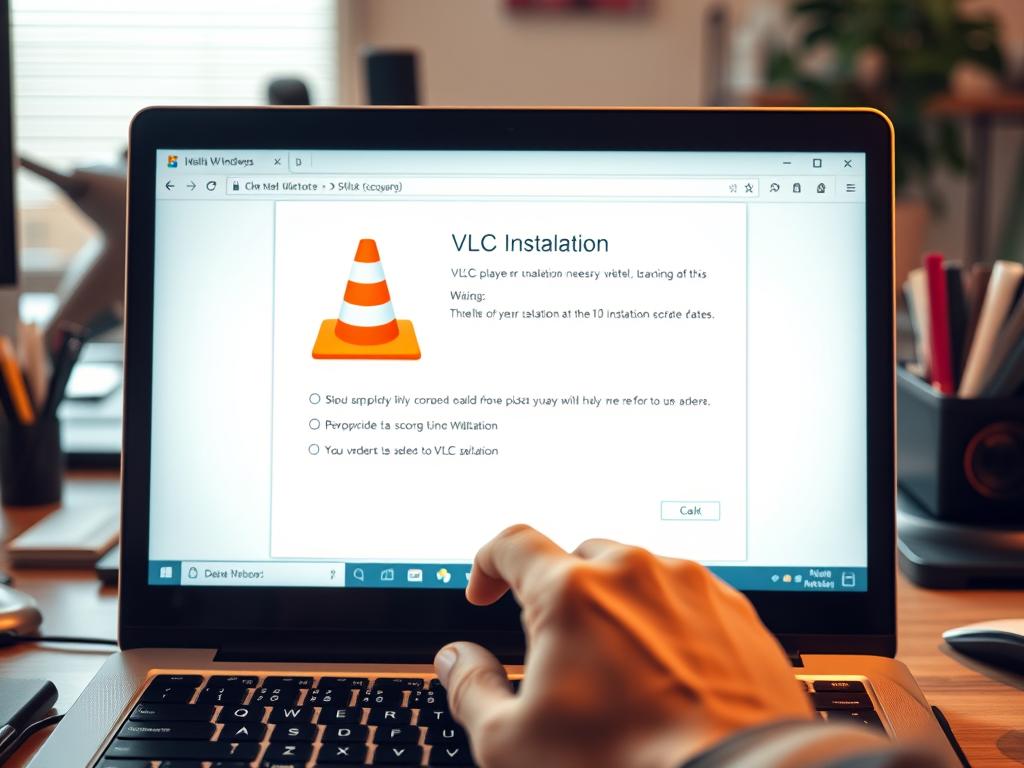
macOS Installation Process
People who use macOS will also find it straightforward to install. Download the macOS version of VLC from the official website. When the download is done, open the .dmg file and drag the VLC software to the Applications folder. To finalize the installation, you may need to type in your administrator password.
You can adjust VLC’s settings after you install it. For example, you can set it to open particular file formats by default.
Linux Installation Instructions
Linux users can install VLC in several methods depending on the distribution they use. Most distributions let you use the package manager to install VLC. For example, on Ubuntu, you can type “sudo apt-get install vlc” into the console. You can also build VLC from source code, although this is harder and not generally necessary.
No matter what, make sure your system is up to date before you install VLC so that it works with your other software.
First-Time Setup and Configuration
Setting up VLC for the first time is simple, and you may change it in a lot of ways. When you initially start VLC Media Player, it shows you a setup that is already set up and ready to use. However, adjusting several crucial options and personalizing the interface can greatly improve your media experience with VLC.
Essential Settings to Adjust
First, you should check the default settings and alter them to suit your needs. One of the most crucial settings to check is the audio output. With VLC, you may choose from a number of various audio output modules. You can broadcast audio over HDMI or some sound cards, for instance. You may also modify the video settings, including turning hardware acceleration on or off. This can influence how well the video works and whether it works with particular file types.
| Setting | Description | Recommended For |
|---|---|---|
| Audio Output Module | Choose how VLC outputs audio | Users with multiple audio devices |
| Hardware Acceleration | Enable or disable hardware decoding | Users with older hardware or specific codec issues |
| Subtitle Encoding | Adjust encoding for proper subtitle display | Users who frequently watch content with subtitles |
Customizing the Interface
Customizing the VLC interface can make your media playback experience more enjoyable and tailored to your needs. VLC offers several skins or themes that you can apply to change its look. Moreover, you can adjust the layout and functionality of the player by enabling or disabling certain panels and features, such as the playlist or the control bar.

To change the look of the interface, go to the “Preferences” menu and choose from a number of options, such as the “Interface” tab. Here, you can choose different skins, adjust the settings for the toolbar, and do other things. Try out these several alternatives to find the best way to view and listen to media.
Troubleshooting VLC No Sound Issues
If you know how, fixing VLC sound problems can be simple. Many people know that VLC Media Player is flexible and has a lot of features, but like all software, it might have bugs. A lot of folks experience problems with media files that don’t play sound. This part is meant to assist you figure out what the “VLC no sound” problem is and how to fix it.
Common Causes of Audio Problems
VLC might not have sound for a lot of different reasons. It could be that VLC’s audio settings are wrong, the codec for the media file is damaged, or the computer’s audio output settings are wrong. The problem is sometimes as easy as turning the volume down too low or off in VLC or the operating system.
To begin fixing the issue, make sure it’s not just happening in VLC but on the whole PC as well. To find out what’s wrong, try playing a different file or using a different media player.
Audio Output Settings to Check
VLC allows users to customize audio output settings, which can sometimes lead to the “no sound from VLC player” issue if not configured correctly. Ensure that the correct audio output device is selected in VLC’s preferences. You can do this by going to Tools > Preferences > Audio, and then selecting the appropriate output device from the available options.
Codec-Related Sound Issues
Codec issues are another common cause of “VLC video no sound.” VLC is capable of handling a wide range of codecs, but certain files may require additional codecs to be installed on your system. If you’re experiencing sound issues with a particular file, try converting it to a different format using VLC’s conversion feature to see if that resolves the issue.
By methodically checking these potential causes and adjusting settings as needed, most users should be able to resolve the “VLC no audio” issue and enjoy their media files with sound.
Fixing VLC Windows Audio Stops Problem
When VLC for Windows stops playing audio, it might be unpleasant, but there are ways to remedy it. People know that VLC media player can play a lot of various kinds of media, but like all software, it can have bugs. A lot of the time, Windows users have trouble with audio just stopping for no reason.
Why Audio Suddenly Cuts Out
There are several reasons why VLC can cease playing sound on Windows. It could be because the audio drivers are out of date, the codec settings are improper, or the VLC settings are wrong. Sometimes the difficulty is that the audio output is configured to the wrong device.
To find out what’s wrong, you need to look at the audio settings in VLC and on your Windows PC. It’s also crucial to maintain your audio drivers up to date because obsolete drivers can make things less compatible.
Step-by-Step Solutions
To resolve the “VLC Windows audio stops” issue, follow these steps:
- Check and update your audio drivers to the latest version.
- Ensure VLC is set to the correct audio output device.
- Reset VLC preferences to their default settings.
For a more detailed analysis, let’s look at some common settings to adjust:
| Setting | Description | Action |
|---|---|---|
| Audio Output | Specifies the device for audio playback | Ensure it’s set to the correct device (e.g., Speakers or Headphones) |
| Codec Settings | Controls how VLC handles different audio codecs | Try resetting to default or adjusting the codec priority |
| VLC Preferences | Contains various settings for VLC, including audio settings | Resetting preferences can resolve configuration-related issues |
Most individuals should be able to fix the “VLC audio not working” problem on their Windows PC by following these steps and making the right changes to the settings. You might wish to look for VLC updates or obtain extra support if difficulties keep arising.
Resolving “VLC Not Playing Audio” Issues
When VLC doesn’t play audio, it might be frustrating, but there are a few things you can do to solve it. People know that VLC Media Player can play a number of various kinds of files, but the sound doesn’t always work right.
Audio Track Selection Problems
Choosing the proper audio track is a common difficulty. VLC lets you choose which audio track to play if a file has more than one. To find out if this is true:
- Open VLC and go to the “Audio” menu.
- Hover over “Audio Track” and select the appropriate track if the current one is not correct.
- If you’re playing a file with multiple audio tracks, try switching tracks to see if that resolves the issue.
Hardware Acceleration Conflicts
Hardware acceleration can sometimes cause conflicts that result in no audio being played. To troubleshoot this:
- Go to “Tools” > “Preferences” in VLC.
- Under “Input/Codecs,” look for the “Hardware-accelerated decoding” option.
- Try switching between different hardware acceleration options or disabling it altogether to see if that resolves the audio issue.
Driver and System Compatibility
Outdated or incompatible drivers can also cause audio playback issues in VLC. Ensure your system’s audio drivers are up to date. Additionally, check for any operating system updates, as these can sometimes resolve compatibility issues.
| Issue | Potential Solution |
|---|---|
| Audio not playing | Check audio track selection |
| Hardware acceleration conflicts | Adjust or disable hardware acceleration |
| Driver issues | Update audio drivers |
If VLC isn’t playing audio, you can typically repair it by going through these likely problems one by one. You can try a lot of things, such adjusting the settings in VLC or making sure your system is up to date.
Addressing VLC Player Lagging Problems
VLC can slow for a number of reasons, including how you have it set up to play and how much memory and processing power your computer has. It can be hard to see or listen to something if the VLC player is slow. The good news is that there are a lot of things you can do to solve these issues.
Performance Optimization Settings
Setting VLC’s performance settings to the best they can be can help a lot with lag. Change the parameters for playback first. To achieve this, choose Tools, then Preferences, then Input/Codecs, and modify the caching values. Adding more memory to the cache can help playback go more smoothly, especially for high-definition video.
Another crucial item is the hardware acceleration option. You can change between multiple hardware acceleration modes, such as DirectX Video Acceleration or Disable, by heading to Input/Codecs. Try exploring different options to find the ones that work best for your machine. This will make VLC work better.
- Adjust caching values for better performance.
- Experiment with hardware acceleration modes.
Hardware Resource Management
Managing your system’s hardware resources is also vital in optimizing VLC. Closing unnecessary applications can free up CPU and RAM, potentially resolving VLC player lagging issues. Additionally, ensuring your graphics drivers are up-to-date can improve hardware acceleration efficiency, which is crucial for smooth video playback.
For users with lower-end hardware, reducing the video output resolution or switching to a less demanding video output module (like ‘X11 Video Output’ on Linux) can also help. Monitoring your system’s resource usage while VLC is running can provide insights into whether hardware limitations are contributing to the lag.
- Close unnecessary applications to free up resources.
- Update your graphics drivers for better performance.
By implementing these strategies, you can significantly enhance your VLC media player experience, making it smoother and more enjoyable.
Advanced VLC Features You Should Know
VLC can do more than just play videos and music. It contains a lot of cool features that you should look at. These things make VLC a useful tool for both regular people and professionals.
Streaming and Conversion Capabilities
VLC’s ability to stream and transcode files is one of its best advanced capabilities. People can stream media from a variety of sources, such as files on their computer, network feeds, and capture devices. To stream media, go to the “Media” menu and click “Open Capture Device.” Then, pick your capture device or file. VLC is a versatile media management program since it lets users change the format of media files.
To change a file, open the “Media” menu, choose “Convert/Save,” and then add the file you want to change. After that, pick the folder and format you want the output to be in. This is an excellent approach to make sure that it works with more than one device or program.
Keyboard Shortcuts for Power Users
VLC also has a lot of keyboard shortcuts that can make things a lot easier for more experienced users. With these shortcuts, you may quickly change the volume, control playback, and move between media. “Space” to play or pause, “F” to go full screen, and “M” to mute are other useful shortcuts. To see a full list of shortcuts, go to the “Tools” menu, then “Preferences,” and lastly “Hotkeys.”
Users may also change keyboard shortcuts in the options window, which lets them make VLC perform the way they want it to. Users can work faster and enjoy watching and listening to media more if they learn these shortcuts.
VLC Mobile Apps: Download and Setup
VLC has apps for both Android and iOS that make it easy to carry your media with you. You can use VLC’s mobile apps to play, stream, and organize your media files on your phone or tablet, just like you can on your PC.
Android Installation Guide
Open the Google Play Store to get VLC on your Android phone. In the search field, type “VLC for Android” and then pick the app from the list of results. To begin the download and installation procedure, click “Install.” You may open VLC and start playing your media files or streaming anything from your device or network once you have it loaded.
To get it going quickly, do these things:
- Open Google Play Store
- Search for “VLC for Android”
- Click “Install”
- Wait for the installation to complete
- Open VLC and start using it
iOS Installation Process
For iOS devices, the process is similarly straightforward. Open the App Store on your iPhone or iPad, and search for “VLC for iOS.” Tap “Get” next to the VLC app icon, and then “Install” to download and install the app. Once the installation is complete, you can launch VLC and begin enjoying your media on the go.
| Platform | Installation Steps |
|---|---|
| Android | Google Play Store > Search “VLC for Android” > Install |
| iOS | App Store > Search “VLC for iOS” > Get > Install |
Keeping VLC Updated: Why and How
Regularly updating VLC media player is crucial for optimal performance and security. As technology evolves, updates ensure that VLC remains compatible with the latest file formats and operating system updates.
Benefits of Regular Updates
Updating VLC provides several benefits, including improved stability, enhanced security, and new features. Regular updates fix bugs, reducing the likelihood of crashes and errors. Moreover, updates often include security patches that protect your system from vulnerabilities.
| Update Benefits | Description |
|---|---|
| Improved Stability | Fixes bugs and reduces crashes |
| Enhanced Security | Includes security patches to protect your system |
| New Features | Adds new functionalities and improves user experience |
Update Process Across Platforms
Updating VLC on any operating system is simple. The built-in update mechanism lets Windows and macOS users update their apps most of the time. You can use your Linux distribution’s package manager to update VLC.
Keeping VLC up to date with the latest features and security updates will make it easier for users to play media.
Conclusion
It’s evident that VLC Media Player is the finest way to organize multimedia files after looking at all of its numerous capabilities. VLC is a media player that is trustworthy and has a lot of features. It offers everything from downloading the VLC player to more advanced capabilities.
This article shows users how to easily set up VLC and fix frequent problems. If you’re experiencing trouble with the sound or just want VLC to work better, the suggestions below will help you get the most out of it.
VLC is still one of the best media players for consumers who seek a safe and fast one because it is open source and gets frequent upgrades. If you know how to fix vlc difficulties, you can have a pleasant multimedia experience.
VLC Media Player is an excellent way to organize multimedia files because it has so many features and functionalities. This page has information that will help users get the most out of VLC and make their multimedia experience better.
FAQ
What is VLC media player?
VLC media player is a free and open-source multimedia player that can play various audio and video formats.
Is VLC media player safe to download?
Yes, VLC is safe to download from its official website. It’s an open-source project, and its code is regularly audited for security vulnerabilities.
Why is there no sound when playing videos in VLC?
Common causes include incorrect audio output settings, codec issues, or conflicts with other system settings. Check the audio output settings and ensure that the correct device is selected.
How do I fix VLC no sound issues on Windows?
Check the audio output settings, ensure that the correct device is selected, and update your audio drivers. You can also try disabling hardware acceleration or resetting VLC settings to default.
Why does VLC lag or stutter during playback?
Lag or stuttering can be caused by insufficient system resources, outdated graphics drivers, or incorrect performance settings. Adjusting performance optimization settings or updating your graphics drivers can help resolve the issue.
Can I stream media using VLC?
Yes, VLC has streaming capabilities that allow you to stream media from various sources, including local files, network shares, and online streams.
How do I update VLC to the latest version?
You can update VLC by checking for updates within the application or by downloading the latest version from the official VLC website.
Is VLC available for mobile devices?
Yes, VLC is available for both Android and iOS devices. You can download the VLC app from the Google Play Store or Apple App Store.
What are the benefits of using VLC?
VLC offers a wide range of benefits, including support for various media formats, customizable interface, and advanced features like streaming and conversion capabilities.
Why is VLC media player lagging?
VLC lagging can be caused by various factors, including insufficient system resources, outdated graphics drivers, or incorrect performance settings. Try adjusting performance optimization settings or updating your graphics drivers to resolve the issue.
