M3U URL
An M3U URL is a playlist file format commonly used for IPTV streaming. It contains a list of media files, including live TV channels, VODs (Video On Demand), and other streaming content. IPTV providers typically supply an M3U that users can use to access their subscribed content.
Roku is a versatile media streaming box that allows users to watch movies, music, and TV series directly on their TV screens. With support for both WiFi and Ethernet connections, Roku offers full HD streaming, making it a favorite among IPTV users. However, since Roku demands a stable and robust internet connection for smooth playback, it’s essential to ensure your connection meets the required speed.
This guide will show you how to add and use an M3U URL on Roku device for IPTV services.

How to Add an M3U URL to Roku Device
Follow these steps to set up your M3U l on Roku:
Step 1: Install the M3U Playlist Player
- On your Roku device, navigate to the Roku Channel Store.
- Search for the M3U Playlist Player app.
- Install the app on your Roku.
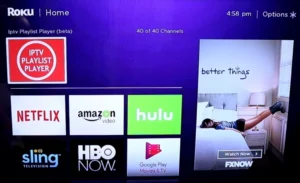
Step 2: Open the M3U Playlist Player
- Once the installation is complete, open the M3U Playlist Player from your Roku menu.
- Select the option to Add New or Updated Playlist.
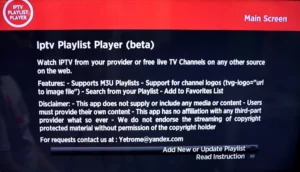
Step 3: Enter the M3U URL
- Obtain the M3U link from your IPTV provider. This is typically shared with you via email or your provider’s dashboard.
- Enter the URL into the designated field in the M3U Playlist Player app.
- Click on Save Your Playlist to proceed.
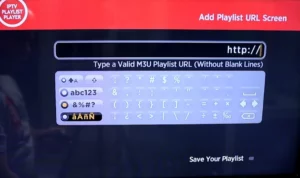
Step 4: Wait for the Playlist to Load
- Depending on the size of your M3U playlist, it may take a few minutes for the channels and content to load.
- Once the playlist is fully loaded, you will see all available channels in the app.
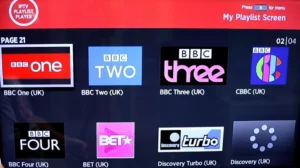
Step 5: Start Watching
- Browse through the list of channels and select one to start streaming.
- Enjoy your IPTV content on Roku!
How Much Internet Data Do You Need for IPTV?
Roku streams content in full HD, so a strong and stable internet connection is necessary for uninterrupted playback. The recommended internet speeds are:
- Standard Definition (SD): 3 Mbps
- High Definition (HD): 5-8 Mbps
- Ultra HD (4K): 25 Mbps
Ensure your internet plan can handle IPTV streaming to avoid buffering or interruptions.
Key Tips for Using M3U URLs on Roku Devices
- Keep Your M3U URL Secure: Do not share your M3U link with others, as it is tied to your IPTV subscription.
- Update Playlists Regularly: If your provider updates their playlist, repeat the steps above to refresh your content.
- Use Ethernet for Stability: If possible, connect Roku via an Ethernet cable for a more stable connection.
Conclusion
Using an M3U link on Roku is a simple and effective way to enjoy IPTV content. By following the steps outlined above, you can easily set up and access your favorite channels and videos.
If you have any questions or need assistance, don’t hesitate to get in touch with us. Our dedicated team is always available to provide expert support and help you with any inquiries you may have, ensuring you have the best experience possible.Whether you’re new to IPTV or looking to optimize your setup, we’re here to guide you every step of the way.
We also invite you to explore our detailed pricing table, where you can find affordable plans that cater to various needs and budgets.
Additionally, be sure to check out our comprehensive list of channels, offering a wide range of content from entertainment to sports, news, and more. With our flexible options and diverse channel lineup, you’re sure to find the perfect plan that meets your entertainment needs. Contact us today to get started and unlock the full potential of your IPTV experience!
