Streaming content to your TV is now easier than ever with the Fire Stick TV. You can use a variety of streaming services with this little gadget, which makes your conventional TV a smart TV.
You can cast movies, TV episodes, and images from your phone or computer to the large screen and watch them there. This article will show you how to stream content to your Fire Stick TV, including how to cast to Fire TV and turn on Fire TV mirroring. It’s simple.
You can use this instruction to share your phone’s screen or stream videos from your PC. Let’s go over the easy steps to start streaming on your Fire Stick TV.
What is the Fire Stick TV and How Does It Work?
The Fire Stick TV was made by Amazon. It lets customers stream digital material directly to their TVs. This little device plugs into the HDMI connection on your TV and enables you access a multitude of streaming services, such as Hulu, Amazon Prime Video, and Netflix.
You need to connect the Fire Stick TV to Wi-Fi and utilize the Amazon Appstore to obtain content on it. You can move around the interface with the remote that comes with the device or the Amazon Fire TV app on your phone.
Key Features of Fire Stick TV
The Fire Stick TV comes with several key features that enhance the user experience. These include:
- Access to thousands of streaming apps
- Support for 1080p and 4K Ultra HD streaming
- Voice control through Alexa
- Compact and portable design
Different Fire TV Stick Models Compared
Amazon offers several models of the Fire TV Stick, each with its own set of features. Here’s a comparison:
| Model | Resolution | Wi-Fi | Alexa Voice Control |
|---|---|---|---|
| Fire TV Stick | 1080p | Dual-band | Yes |
| Fire TV Stick 4K | 4K Ultra HD | Dual-band | Yes |
| Fire TV Stick Lite | 1080p | Dual-band | No |

The best Fire TV Stick for you will depend on things like the resolution you want to watch and whether or not you require Alexa to control it.
Setting Up Your Fire Stick TV for Streaming
Setting up your Fire Stick TV is easy than you might expect, and it’s enjoyable to start using it. You need to do a few easy things to get your device ready to stream your favorite movies and TV shows.
Initial Setup Process
The initial setup process involves a few straightforward steps:
- Plug in your Fire Stick TV into an HDMI port on your TV.
- Turn on your TV and select the correct HDMI input.
- Follow the on-screen instructions to select your language and other preferences.
Once you’ve completed these steps, you’ll be guided through the rest of the setup process.

Connecting to Wi-Fi and Amazon Account
To start streaming, you’ll need to connect your Fire Stick TV to your Wi-Fi network and link it to your Amazon account:
- Select your Wi-Fi network from the list of available networks.
- Enter your Wi-Fi password to connect.
- Sign in to your Amazon account or create a new one if you don’t have an existing account.
By following these steps, you’ll be able to access a wide range of streaming services and start enjoying your favorite shows and movies.
Native Streaming Apps for Fire Stick TV
One of the best things about Fire Stick TV is that it can run a lot of native streaming apps. These apps let people have fun in a lot of different ways.
Popular Streaming Services Available
There are a lot of popular streaming services available on Fire Stick TV or waiting to be downloaded. Some of these are Netflix, Amazon Prime Video, Hulu, Disney+, and YouTube.
Users may simply get to their favorite content without having to utilize more than one device because these services are available.
| Streaming Service | Description | Availability on Fire Stick TV |
|---|---|---|
| Netflix | Offers a vast library of movies, TV shows, and original content. | Pre-installed |
| Amazon Prime Video | Includes original content, movies, and TV shows, with additional benefits for Amazon Prime members. | Pre-installed |
| Hulu | Provides a range of TV shows, movies, and documentaries, with options for live TV. | Available for download |

Installing and Managing Apps
Adding new apps to Fire Stick TV is simple. Users can go to the Amazon Appstore on their smartphone, find the program they want, and then click “Get” or “Download” to install it.
To keep your apps in order, you should update them often, uninstall apps you don’t use to save room, and move apps around on the home screen so you can access to them more easily.
Understanding Screen Mirroring on Fire TV
If you want to get the most out of your streaming, you need to learn how to use Fire TV’s screen mirroring feature. Screen mirroring, also called display mirroring, enables you show the screen of your device on your TV. This makes the experience bigger and more immersive.
What is Display Mirroring?
Display mirroring is a feature that enables you to mirror the content of your device’s screen onto your TV. This means you can view everything on your device, from photos and videos to apps and games, directly on your television screen.
- Mirror your device’s screen to your TV
- View content on a larger screen
- Enhance your viewing experience
Benefits of Screen Mirroring
Display mirroring lets you send what’s on your phone or tablet to your TV. This means that you can see all of your device’s content, like images, movies, apps, and games, on your TV.
- Share content easily with others
- Enhance presentations and viewing experiences
- Enjoy a more interactive experience

How to Enable Screen Mirroring on Your Fire Stick TV
Screen mirroring is a convenient feature on Fire TV that lets you display content from your device on your television. This feature is particularly useful for sharing photos, watching videos, or even browsing the internet on a larger screen. To utilize this feature, you need to enable screen mirroring on your Fire Stick TV.
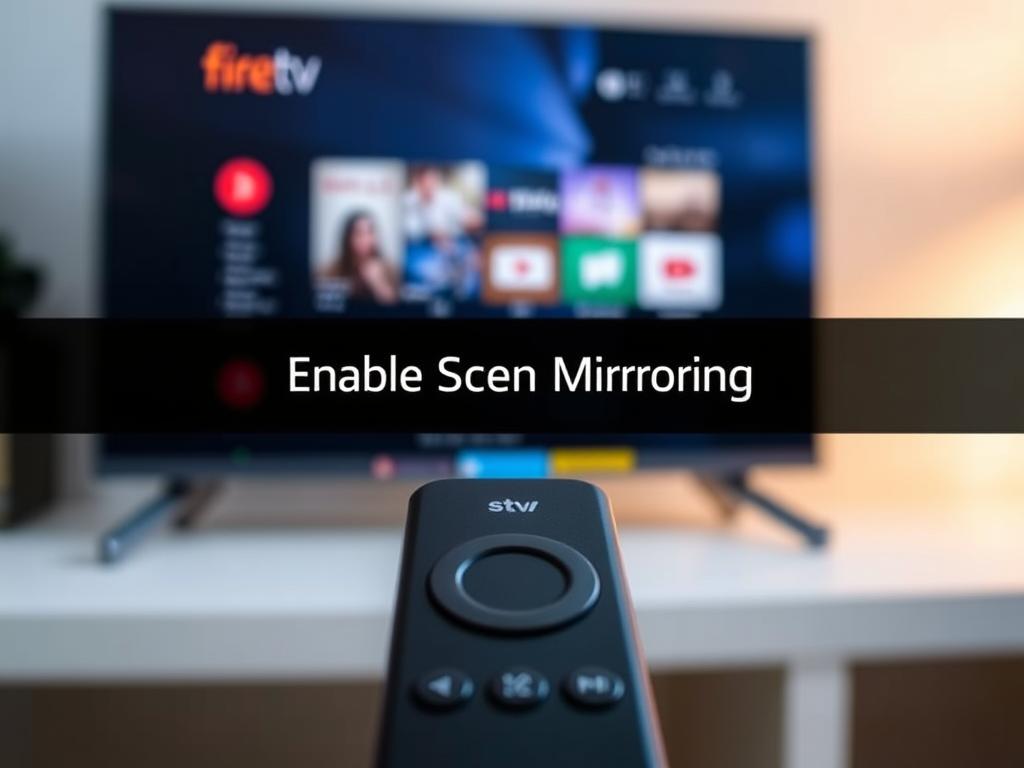
Accessing Display Mirroring Settings
To access the display mirroring settings on your Fire TV, navigate to the settings menu. You can do this by following these steps:
- Go to the Fire TV home screen.
- Select “Settings” from the top menu.
- Choose “Display & Sounds.”
- Then, select “Display Mirroring.”
Once you’re in the display mirroring section, you can enable the feature to allow your Fire TV to detect and connect with nearby devices that are mirroring-enabled.
Preparing Your Fire TV for Mirroring
After enabling display mirroring, ensure that your Fire TV and the device you’re mirroring from are connected to the same Wi-Fi network. This is crucial for a stable and smooth mirroring experience.
| Preparation Step | Description |
|---|---|
| 1. Same Wi-Fi Network | Ensure both devices are on the same Wi-Fi network. |
| 2. Enable Mirroring | Enable mirroring on your device and select your Fire TV from the list of available devices. |
| 3. Accept Connection | If prompted, accept the mirroring connection on your Fire TV. |
By following these steps, you can easily enable screen mirroring on your Fire Stick TV and enjoy content from your device on a larger screen.
Mirroring from Android Devices to Fire TV
Mirroring your Android device to Fire TV opens up a world of entertainment possibilities. With the ability to cast your Android screen to your television, you can enjoy a more immersive experience whether you’re watching videos, playing games, or sharing photos.
Compatible Android Devices
Most modern Android devices are compatible with Fire TV mirroring. This includes a wide range of smartphones and tablets from manufacturers like Samsung, Google, and OnePlus. To ensure compatibility, your Android device should be running Android 4.2 or later.
- Smartphones from Samsung, Google, OnePlus, and other major brands
- Tablets running Android 4.2 or later
Step-by-Step Mirroring Process
Mirroring your Android device to Fire TV is a straightforward process. First, ensure that both your Android device and Fire TV are connected to the same Wi-Fi network.
- On your Fire TV, go to Settings > Display & Sounds > Display Mirroring.
- On your Android device, go to Settings > Wi-Fi & Network > Cast/Screen Mirroring.
- Select your Fire TV from the list of available devices.
- Your Android device’s screen should now be mirrored on your TV.
Troubleshooting Android Mirroring Issues
If you encounter issues while mirroring, there are several troubleshooting steps you can take. Ensure that both devices are on the same Wi-Fi network and that your Fire TV is set to the correct input. Restarting both devices can also resolve connectivity issues.
- Check Wi-Fi connectivity
- Restart your Android device and Fire TV
- Ensure Display Mirroring is enabled on Fire TV
How to Mirror iPhone to Fire TV Stick
To enjoy your iPhone content on a bigger screen, you can mirror it to your Fire TV Stick using a few simple methods. This process allows you to stream videos, share photos, and even play games on a larger display, enhancing your overall viewing experience.
Using AirScreen App
The AirScreen app is a popular choice for mirroring iPhone to Fire TV Stick. It’s designed to work seamlessly with Apple devices, providing a straightforward and efficient mirroring process.
- Download and install the AirScreen app on your Fire TV Stick.
- Ensure both your iPhone and Fire TV Stick are connected to the same Wi-Fi network.
- Open the AirScreen app on your Fire TV Stick and follow the on-screen instructions to complete the setup.
- On your iPhone, access the Control Center and select the “Screen Mirroring” option.
- Choose your Fire TV Stick from the list of available devices to start mirroring.
Using Third-Party Apps for iOS Mirroring
Apart from AirScreen, there are other third-party apps available that can help you mirror your iPhone to Fire TV Stick. These apps offer various features and may provide better performance depending on your specific needs.
Some popular alternatives include:
- ApowerMirror
- AirMirror
- Replica
These apps can be downloaded from the App Store, and their usage is generally similar to AirScreen, involving a straightforward setup process.
Step-by-Step Guide to Cast from iPhone to Firestick
Casting from your iPhone to Fire TV Stick involves a few simple steps. Here’s a detailed guide to help you through the process:
- Ensure your Fire TV Stick is turned on and connected to the same Wi-Fi network as your iPhone.
- Open the app you wish to cast from on your iPhone (e.g., YouTube, Netflix).
- Tap the “Cast” or “AirPlay” icon within the app.
- Select your Fire TV Stick from the list of available devices.
- The content should now start playing on your TV.
Mirroring your iPhone to Fire TV Stick is a convenient way to enjoy your content on a larger screen. By using apps like AirScreen or other third-party solutions, you can easily stream your iPhone’s screen to your TV, making it ideal for sharing content with others or enhancing your personal viewing experience.
How to Stream to Amazon Fire Stick from Specific Apps
You might not believe it’s easy to send your favorite movies and TV shows from applications like YouTube and Netflix to your Fire Stick. The Amazon Fire Stick is supposed to make it easy to stream from a multitude of different apps. In this section, we’ll talk you how to stream from some of the most popular apps to your Fire Stick.
Casting YouTube to Fire TV
It’s easy to cast YouTube videos on your Fire Stick. YouTube is one of the most popular streaming apps. Before you cast YouTube, make sure that both your Fire Stick and the device with the YouTube app are connected to the same Wi-Fi network. Open the YouTube app, pick what you want to watch, and hit the cast icon to cast it. Your Fire Stick should be on the list of devices you may use. Pick it, and your TV will start playing the material.
Casting Netflix and Other Streaming Services
You can cast Netflix, Hulu, and Amazon Prime Video on your Fire Stick in the same way. You can still cast to these services even if they don’t always let you do it directly. Just use the screen mirroring option on your smartphone. You may launch the Netflix app on your tablet, start playing the video, and then use the cast or screen mirroring feature to send it to your Fire Stick.
Casting Web Browsers to Fire TV
Some third-party apps or the screen mirroring feature let you cast from web browsers to your Fire TV. For example, you can use the Chrome browser on your Android tablet to cast web content to your Fire Stick by turning on screen mirroring. If you have an app like AirScreen on your Fire Stick, you can use the AirPlay capability on iOS devices to show what you’re doing on your iPhone or iPad on the Fire TV.
Make sure that your casting device and Fire Stick are both connected to the same Wi-Fi network, that you are using the proper casting or mirroring option for your device, and that you fix any difficulties with the connection that come up when you cast to your Fire Stick.
- Ensure both devices are on the same Wi-Fi network.
- Use the correct casting or mirroring feature.
- Troubleshoot connectivity issues as needed.
By following these guidelines, you can enjoy a more immersive viewing experience by streaming your favorite content from specific apps directly to your TV using the Amazon Fire Stick.
Casting from Windows PC to Fire TV
Casting from a Windows PC to Fire TV is a straightforward process that enhances your streaming experience. This feature allows you to enjoy your PC’s content on a larger screen, making it ideal for presentations, gaming, and media consumption.
Using the Wireless Display Feature
The Wireless Display feature in Windows enables you to cast your PC screen to Fire TV without the need for cables. To use this feature, ensure your Windows PC and Fire TV are connected to the same Wi-Fi network.
- On your Windows PC, go to Settings and select “System.”
- Click on “Display” and then select “Connect to a wireless display.”
- Choose your Fire TV from the list of available devices.
- Your PC screen should now be mirrored on your TV.
Troubleshooting PC to Fire TV Connection
If you encounter issues while casting from your Windows PC to Fire TV, several troubleshooting steps can help resolve the problem.
- Ensure both devices are on the same Wi-Fi network.
- Restart your Fire TV and Windows PC.
- Check for any software updates on both devices.
- Disable any VPN or proxy settings that might interfere with the connection.
By following these steps, you can enjoy a seamless casting experience from your Windows PC to Fire TV.
Casting from Mac to Fire Stick TV
Casting from a Mac to Fire Stick TV opens up a world of entertainment possibilities. With a few simple steps, you can enjoy your Mac content on a bigger screen, enhancing your viewing experience.
Third-Party Apps for Mac to Fire TV Streaming
Several third-party apps facilitate casting from Mac to Fire Stick TV. Some popular options include:
- AirScreen: A versatile app that supports multiple platforms.
- ApowerMirror: Known for its ease of use and high-quality streaming.
- LetsView: Offers a user-friendly interface and stable connection.
| App Name | Ease of Use | Streaming Quality |
|---|---|---|
| AirScreen | High | Good |
| ApowerMirror | High | Excellent |
| LetsView | Medium | Good |
Optimizing Mac to Fire TV Performance
To ensure a seamless casting experience, optimizing your Mac and Fire TV performance is crucial. Here are some tips:
- Ensure both devices are connected to the same Wi-Fi network.
- Close unnecessary apps on your Mac to free up resources.
- Update your Fire TV to the latest software version.
By following these steps, you can enjoy a smooth and high-quality streaming experience from your Mac to Fire Stick TV.
Using Third-Party Apps for Enhanced Mirroring
To enhance your mirroring experience on Fire Stick TV, exploring third-party apps is a must. While native options are available, third-party apps can offer more features and flexibility.
One popular third-party app for mirroring is AllCast. AllCast allows users to cast content from their devices to the Fire TV, providing a more comprehensive mirroring experience.
AllCast and Similar Applications
AllCast is a well-known application that supports casting from various devices, including Android and iOS. Other similar applications offer comparable functionality, providing users with a range of choices.
| App Name | Platform Support | Key Features |
|---|---|---|
| AllCast | Android, iOS | Casting from devices, local media playback |
| AirScreen | iOS, Android, Windows | AirPlay, Chromecast, Miracast support |
| ApowerMirror | Android, iOS | Screen mirroring, device control |
Paid vs. Free Mirroring Solutions
When choosing a third-party mirroring program, think about whether you want to pay for it or obtain it for free. Paid apps normally have more features and better support, although free apps can still be helpful even if they don’t have everything.
Ultimately, the choice between free and paid mirroring solutions depends on your goals and money.
Troubleshooting Common Fire TV Mirroring Issues
There are several difficulties that can happen when you mirror to Fire TV, but there are ways to fix them. You can make watching TV better by mirroring your device to Fire TV, however you can have some complications. You can have a better time streaming if you know about these problems and how to fix them.
Connection Problems and Solutions
A common problem is that your gadget can’t connect to Fire TV. Check to confirm that both devices are on the same Wi-Fi network. If you’re experiencing difficulties connecting, try rebooting both your device and Fire TV. If the problem persists recurring, check both devices for software upgrades.
- Ensure both devices are on the same Wi-Fi network.
- Restart your device and Fire TV.
- Check for software updates.
“Preparing to Mirror the Display” Stuck Issue
Sometimes, the process of mirroring will stop at “getting ready to mirror the display.” This problem may typically be fixed by restarting your Fire TV and making sure your smartphone can reflect it. You might also try turning off and then back on the mirroring feature on your phone.
- Restart your Fire TV.
- Check device compatibility.
- Disable and re-enable mirroring on your device.
Audio/Video Sync Issues
It might be annoying when the sound and visuals don’t match up. If this happens, try shutting off your smartphone and Fire TV, then turning them back on. You can also check the sound settings on your Fire TV to make sure they are right. If the problem keeps happening, try a different mirroring app or check to see if there are any software upgrades.
- Restart your device and Fire TV.
- Check audio settings on Fire TV.
- Consider using a different mirroring app.
If you fix these frequent problems, it will be much easier to mirror your Fire TV. These workarounds can help you stream even if you’re having difficulties connecting, the “preparing to mirror the display” stuck problem, or the audio and video not being in sync.
Optimizing Your Network for Better Streaming Experience
To enjoy seamless streaming on your Fire Stick TV, optimizing your network is crucial. A well-configured network ensures that your streaming experience is smooth and uninterrupted.
Wi-Fi Setup Recommendations
Proper Wi-Fi setup is essential for a stable streaming experience. Here are some recommendations:
- Place your router in a central location to ensure even coverage.
- Use the 5GHz band for streaming to reduce interference.
- Secure your network with a strong password to prevent unauthorized access.
Bandwidth Management Tips
To keep your streaming experience excellent quality, it’s crucial to manage your bandwidth effectively. Keep these tips in mind:
- Limit the number of devices connected to your network while streaming.
- Prioritize your Fire Stick TV’s connection for critical applications.
- Regularly check your internet speed to ensure it meets the requirements for streaming.
These suggestions can make your streaming experience on Fire Stick TV much better.
Privacy and Security When Using Fire Stick TV Mirroring
Fire Stick TV mirroring is simple, but you should always keep your information safe and private. You could be putting your personal information at danger in a number of ways when you mirror your device to your TV.
Data Privacy Considerations
When you mirror your device, think about what type of data is being transferred. While mirroring, don’t send any private photographs or documents that you don’t want anybody else to see.
| Data Type | Risk Level | Precaution |
|---|---|---|
| Personal Photos | High | Avoid mirroring sensitive content |
| Confidential Documents | High | Use secure methods for sharing |
| Public Content | Low | No special precautions needed |
Securing Your Fire TV Connection
Make sure your Wi-Fi network is password-protected and employs robust encryption to keep your Fire TV safe. To fix any security holes, be sure to update the software on your Fire TV often. Your Fire Stick TV mirroring will be safer if you follow these steps.
Conclusion
Fire Stick TV makes it easy to stream and mirror videos from a lot of different devices. It’s simple to use and adaptable, which makes it a great choice for anyone who wants to make their entertainment better.
We’ve spoken about everything you need to know about Fire Stick TV in this article, from how to set it up to how to use all of its mirroring features. Users may get the most out of their Fire Stick TV by learning how to use native streaming apps, screen mirroring, and third-party apps.
There are many ways to copy things from Android phones, iPhones, Windows PCs, and Macs. This lets people show off their favorite things on a bigger screen. It’s also very important to keep your data safe and change your network settings so that you can stream well.
Fire Stick TV is an excellent option for streaming because it is simple to use and has many capabilities. Fire Stick TV is a dependable and helpful method to watch your favorite shows or play games on your phone on a bigger screen.
FAQ
What is the Fire TV Stick and how does it work?
The Fire TV Stick is a streaming device developed by Amazon that allows users to stream content from various apps and services to their television. It works by connecting to a TV’s HDMI port and accessing the internet via Wi-Fi.
How do I enable screen mirroring on my Fire Stick TV?
To enable screen mirroring on your Fire Stick TV, go to Settings, then Display & Sounds, and select Display Mirroring. Your Fire TV will then search for available devices to mirror.
Can I mirror my Android device to Fire TV?
Yes, you can mirror your Android device to Fire TV. Ensure your Android device and Fire TV are connected to the same Wi-Fi network, then go to your Android device’s settings, select “Cast” or “Wireless Display,” and choose your Fire TV from the list of available devices.
How do I mirror my iPhone to Fire TV Stick?
To mirror your iPhone to Fire TV Stick, you can use the AirScreen app. Download and install AirScreen on your Fire TV, then open the app and follow the instructions to connect your iPhone to your Fire TV.
What are some common issues with Fire TV mirroring and how can I troubleshoot them?
Common issues with Fire TV mirroring include connection problems, the “preparing to mirror the display” stuck issue, and audio/video sync issues. Troubleshooting steps include restarting your devices, checking your Wi-Fi connection, and ensuring that your devices are compatible.
Can I cast YouTube to Fire TV?
Yes, you can cast YouTube to Fire TV. Open the YouTube app on your device, select the cast icon, and choose your Fire TV from the list of available devices.
How do I optimize my network for a better streaming experience on Fire TV?
To optimize your network for a better streaming experience on Fire TV, ensure your router is in a central location, use the 5GHz Wi-Fi band, and limit the number of devices connected to your network.
Are there any third-party apps that can enhance mirroring on Fire TV?
Yes, there are third-party apps available that can enhance mirroring on Fire TV, such as AllCast. These apps can provide additional features and improve the mirroring experience.
How can I secure my Fire TV connection?
To secure your Fire TV connection, ensure your Wi-Fi network is password-protected, use a VPN if necessary, and keep your Fire TV software up to date.
Can I stream to Fire TV from a Windows PC?
Yes, you can stream to Fire TV from a Windows PC using the Wireless Display feature. Go to your PC’s settings, select “Display,” and then “Connect to a wireless display.” Choose your Fire TV from the list of available devices.
Can I cast from a Mac to Fire TV?
Yes, you can cast from a Mac to Fire TV using third-party apps. Download and install a compatible app, then follow the instructions to connect your Mac to your Fire TV.
