IPTV is a streaming service that delivers television channels through Internet Protocol (IP) instead of traditional methods like satellite or cable television. Using the Smart IPTV app (SIPTV), you can easily stream your IPTV channels on a Smart TV, regardless of the brand—be it LG, Samsung, or Sony. This app also supports EPG, Picons, and channel grouping for a seamless experience.
To access features like EPG, Picons, and channel groups, ensure that your M3U URL (provided by your IPTV provider) includes the required options.
How to Install the SIPTV App on Samsung Smart TV
While the Smart IPTV app is no longer available on the official Samsung Apps Store, you can manually install it:
- Download the Smart IPTV app APK file from a trusted source.
- Transfer the APK file to a USB drive.
- Connect the USB drive to your Samsung Smart TV.
- Install the SIPTV app using the file manager on your TV.
How to Add IPTV Channels to Smart IPTV App (SIPTV)
Follow these simple steps to set up IPTV on your Smart TV using the SIPTV application:
Step 1: Download the Smart IPTV App
- Open the app store on your Smart TV.
- Search for Smart IPTV.
- Download and install the app.
Note: The Smart IPTV app offers a 7-day free trial. Once the trial expires, you can purchase the license via an in-app microtransaction or through their official website.
Step 2: Locate Your TV MAC Address
- Launch the Smart IPTV app.
- You will see your TV MAC address displayed on the screen.
- Write down the MAC address for the next step.
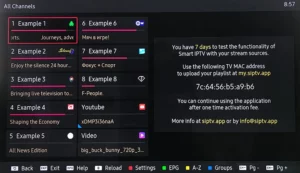
Step 3: Upload Your M3U URL
To add IPTV channels to the Smart IPTV app, follow these steps:
- Open the playlist uploader webpage: http://siptv.eu/mylist/.
- Enter your TV MAC address in the designated field.
- Paste the M3U URL provided by your IPTV provider.
- Select the option “Keep Online” to ensure the playlist stays updated.
- Click on “Add Link” to upload the playlist.
Tip: Always use a dynamic M3U URL instead of a static file to receive automatic updates, including new channels or stream changes.
Note: Reliable IPTV providers offer a dashboard where you can generate and access your M3U URL.
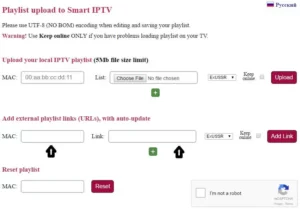
Step 4: Restart the Smart IPTV App
- After successfully uploading the playlist, restart the Smart IPTV app.
- Your IPTV channels will now appear on the screen.
Enjoy your IPTV streaming experience on your Smart TV!
How to Troubleshoot the Smart IPTV App (SIPTV)
Password for Adult Content on Smart IPTV
If you need to unlock adult content in the Smart IPTV app, try the following default passwords:
- 0000
- 1234
- 1122
If these passwords don’t work, consult your IPTV provider for assistance.
Conclusion
Setting up IPTV on a Smart TV using the Smart IPTV app (SIPTV) is simple and user-friendly. By following the steps above, you can easily upload your M3U URL and start streaming your favorite channels. If you encounter any issues, use the troubleshooting tips provided to resolve them quickly.
If you have any questions or need assistance, don’t hesitate to get in touch with us. Our dedicated team is always available to provide expert support and help you with any inquiries you may have, ensuring you have the best experience possible.Whether you’re new to IPTV or looking to optimize your setup, we’re here to guide you every step of the way.
We also invite you to explore our detailed pricing table, where you can find affordable plans that cater to various needs and budgets.
Additionally, be sure to check out our comprehensive list of channels, offering a wide range of content from entertainment to sports, news, and more. With our flexible options and diverse channel lineup, you’re sure to find the perfect plan that meets your entertainment needs. Contact us today to get started and unlock the full potential of your IPTV experience!
