Smart STB is an Android-based app that allows you to use IPTV services on your Smart TV seamlessly. It replicates the experience of MAG setup boxes with all the features of a Stalker Portal.

Whether you use a Samsung, LG, Philips, or other Smart TVs, Smart STB brings IPTV functionalities to your television.
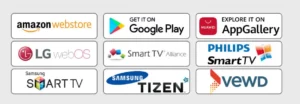
How to Install Smart STB on Your Smart TV
-
Step 1: Download the Smart STB App
- From your Smart TV’s app store (Samsung Tizen, LG WebOS, Philips, or Android TV), search for and install the Smart STB app.
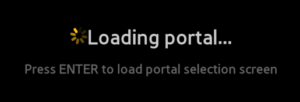
- From your Smart TV’s app store (Samsung Tizen, LG WebOS, Philips, or Android TV), search for and install the Smart STB app.
-
Step 2: Activate the Trial Period
To start using the app, you first need to activate its 7-day free trial:
- Open the app and go to Settings > Smart STB Settings > Device Info.

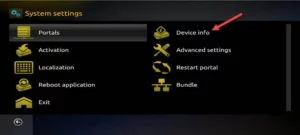
- Note down the following:
- Software MAC Address (needed for app activation)
- Virtual MAC Address (needed for IPTV service activation).
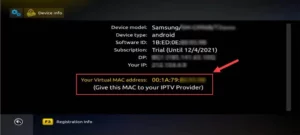
- Visit the trial activation page on the Smart STB website:
- Go to TRY & BUY > MY LICENSE.
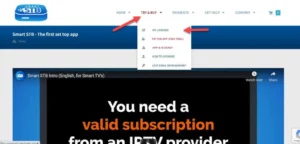
- Register an account (if not already done).
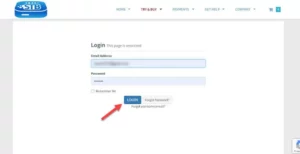
- Open the app and go to Settings > Smart STB Settings > Device Info.
-
Step 3: Activate IPTV Service
- Provide the Virtual MAC Address to your IPTV provider.
- Your provider will register it and send you the Stalker Portal URL.
- Go to the Smart STB app’s Settings > Portal.
- Add the following:
- Name 1: Any name for your portal (e.g., My IPTV).
- URL 1: The Portal URL provided by your IPTV service.
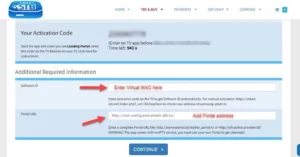
-
Step 4: Restart Portal
- Save the settings and restart the app.
- The IPTV portal should now load with categorized live channels, on-demand lists, and EPG.
How to Upgrade to a Paid License on Smart STB
After the free trial, you can upgrade to a paid license:
- Log into your Smart STB account on the website.
- Go to MY LICENSE and click on Active.
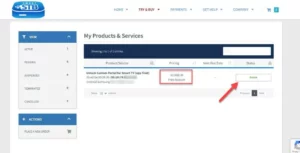
- Click on Upgrade to choose from the following license options:
- Monthly License
- Yearly License
- Lifetime License
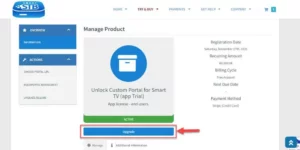
Once the upgrade is successful, the subscription status will show as Paid, and the app will no longer expire.
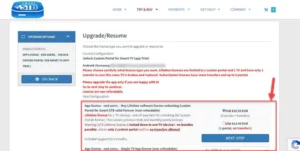
How to Add or Change Portal URL on Smart STB
Option 1: Add/Change Portal Directly on the App
- Open the Smart STB Settings > Portal.

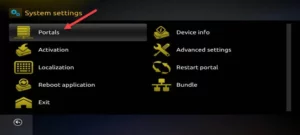
- Update the Portal URL provided by your IPTV provider.
- Restart the portal to apply the changes.
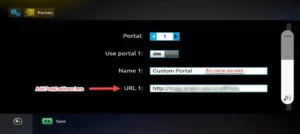
Option 2: Add/Change Portal via the Website
- Log into the Smart STB website.
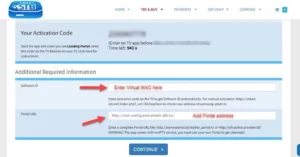
- Go to MY LICENSE > Active.
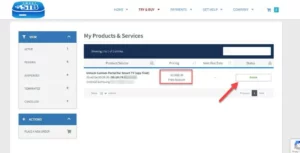
- Select Change Portal URL at the bottom of the page.
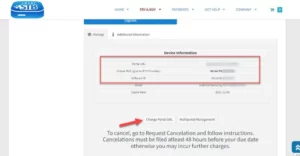
- Update the portal URL provided by your IPTV provider.
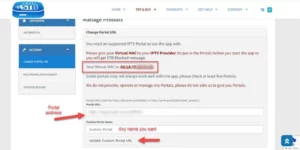
Features of Smart STB
- Categorized Live TV Lists: Easy navigation through live TV channels.
- On-Demand Content: Stream on-demand movies and shows.
- Electronic Program Guide (EPG): View channel schedules and program information.
- Picons Support: Channel logos for enhanced navigation.
- Fast Channel Buffering: Quick and seamless channel loading.
Troubleshooting Smart STB App
If you encounter any issues while using Smart STB:
- Check Internet Connection
Ensure your Smart TV is connected to a stable and high-speed internet connection.
- Verify Portal URL
Confirm with your IPTV provider that the Portal URL and MAC Address are correctly registered. - Restart the App
After making changes, always restart the Smart STB app to apply new settings. - Try a Different Portal
If the issue persists, ask your IPTV provider for an alternative portal URL.
Conclusion
The Smart STB app brings IPTV to your Smart TV with an experience similar to MAG boxes. With easy setup, categorized channels, and advanced features like EPG and Picons, it offers a seamless IPTV streaming solution. If you face any issues, always check your internet connection, verify your Virtual MAC, and restart the app.
If you have any questions or need assistance, don’t hesitate to get in touch with us. Our dedicated team is always available to provide expert support and help you with any inquiries you may have, ensuring you have the best experience possible.Whether you’re new to IPTV or looking to optimize your setup, we’re here to guide you every step of the way.
We also invite you to explore our detailed pricing table, where you can find affordable plans that cater to various needs and budgets.
Additionally, be sure to check out our comprehensive list of channels, offering a wide range of content from entertainment to sports, news, and more. With our flexible options and diverse channel lineup, you’re sure to find the perfect plan that meets your entertainment needs. Contact us today to get started and unlock the full potential of your IPTV experience!
