This guide explains how to use Plex on your PS4 to stream IPTV channels. Plex is a powerful media server application that simplifies streaming media content from your home network to multiple devices, including PlayStation 4. With Plex, you can centralize your multimedia collection and effortlessly stream IPTV on your PS4.

How to Setup IPTV on PS4 via Plex
Follow these steps to configure IPTV channels on your PS4 using Plex:
Step 1: Set Up Notepad++
Download and install Notepad++ from this link to edit configuration files for Plex.
Step 2: Create a Plex Account
Visit Plex.tv and create an account. Plex enables you to stream multimedia content, but this guide focuses on setting up IPTV for your PS4.
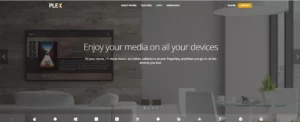
Step 3: Install Plex Media Server
Go to the Downloads section on the Plex website, locate the Plex Media Server, and download it for your PC.
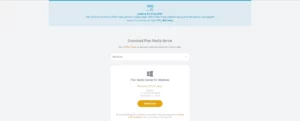
Step 4: Install and Launch Plex
Install Plex Media Server on your PC and launch it. This server will manage your IPTV playlist.
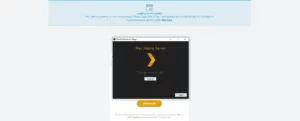
Step 5: Download the IPTV Plugin
Download the IPTV.bundle-master plugin for Plex. This plugin allows you to add IPTV functionality to Plex.
Step 6: Place the Plugin in the Correct Folder
Extract the plugin folder and paste it into the following directory:
Step 7: Edit the Plugin Configuration
- Open the extracted plugin folder.
- Navigate to
Contentsand locate theinfo.plistfile. - Right-click the file and choose “Edit with Notepad++.”
- Remove the bold section of the following line:
<!-- <string>UseRealRTMP</string> -->
- Leave only this line:
<string>UseRealRTMP</string>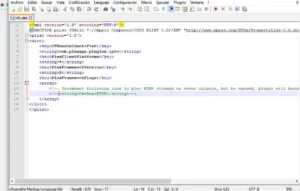
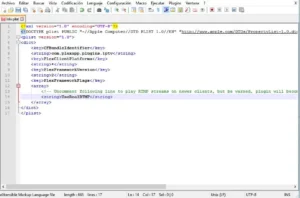
Step 8: Add Your M3U Playlist
- In the
Contentsfolder, navigate toResources. - Replace the existing playlist file with your M3U playlist (provided by your IPTV provider).
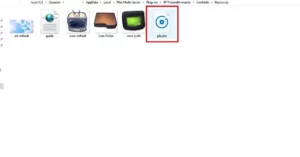
Step 9: Rename the Plugin Folder
Rename the IPTV.bundle-master folder to IPTV.bundle.
Step 10: Set Up Plex on PS4
- Turn on your PS4 and open the PlayStation Store.
- Search for Plex and download the app.
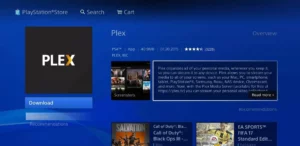
Step 11: Link Plex to Your PS4
- Launch Plex on your PS4.
- A code will appear; visit Plex Link on your PC and enter the code to link your account.
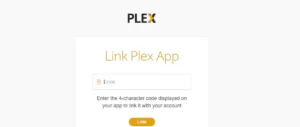
Step 12: Finalize the Setup
- Open Plex on both your PC and PS4.
- The IPTV channels from your M3U playlist will now be accessible on your PS4.
Important Notes:
- Keep Plex Open: The Plex Media Server must remain open on your PC while streaming IPTV on your PS4.
- Restart Plex After Updates: After updating the
playlist.m3ufile, restart Plex on both your PC and PS4 for changes to take effect. - Multi-Device Streaming: The channels are also available on phones and tablets using the Plex app.
Conclusion
With these steps, you can now stream IPTV channels on your PS4 via Plex. Plex’s user-friendly interface and powerful media management features make it an excellent choice for IPTV enthusiasts. Enjoy the convenience of centralized content and seamless streaming across devices.
If you have any questions or need assistance, don’t hesitate to get in touch with us. Our dedicated team is always available to provide expert support and help you with any inquiries you may have, ensuring you have the best experience possible.Whether you’re new to IPTV or looking to optimize your setup, we’re here to guide you every step of the way.
We also invite you to explore our detailed pricing table, where you can find affordable plans that cater to various needs and budgets.
Additionally, be sure to check out our comprehensive list of channels, offering a wide range of content from entertainment to sports, news, and more. With our flexible options and diverse channel lineup, you’re sure to find the perfect plan that meets your entertainment needs. Contact us today to get started and unlock the full potential of your IPTV experience!
