If you’re looking to set up IPTV on Kodi, this guide will show you how to do so step by step.
Kodi is a popular open-source media player that serves as a free digital media center, allowing users to manage and stream their media content efficiently. With Kodi, you can play your media files, stream IPTV, and cast content across devices from a central location. It works on various operating systems, including Android, Microsoft Windows, Linux, iOS, and devices like Amazon FireTV, Smartphones, Apple TV, Xbox, and PC.
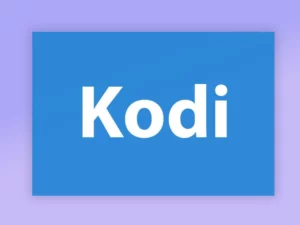
How to Install Kodi
Before you begin streaming IPTV, you need to install Kodi on your device. Follow these steps to set up Kodi quickly:
- Visit the official Kodi website: https://kodi.tv/download.
- Select your operating system. For example, if you are on Windows, click Windows.
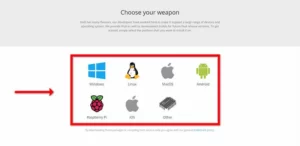
- Choose the appropriate version: 64-bit or 32-bit based on your system specifications.
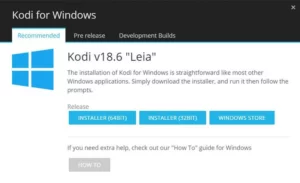
- Download and install the Kodi setup file. Follow the installation wizard to complete the process.
Once you install Kodi, you can proceed to set up IPTV on Kodi using add-ons like the PVR IPTV Simple Client.
How to Install IPTV on Kodi
To bring IPTV channels to Kodi, follow these steps:
Step 1: Open Add-ons
- Launch Kodi.
- From the main menu, select Add-ons.

Step 2: Download PVR IPTV Simple Client
- Click on Download from the Add-ons menu.
- Select PVR Clients.

- Find PVR IPTV Simple Client and click on it.

- Click Install to begin the installation process.
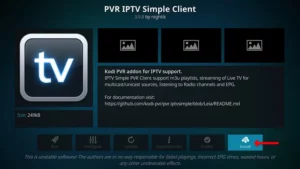
Note: After installation, you can find the PVR IPTV Simple Client under My Add-ons > PVR Clients.
Step 3: Configure PVR IPTV Simple Client
Once installed, follow these steps to configure IPTV:
- Go to My Add-ons > PVR Clients > PVR IPTV Simple Client.
- Click on Configure.

Step 4: Add M3U Playlist URL
- In the General tab, choose M3U Playlist URL.
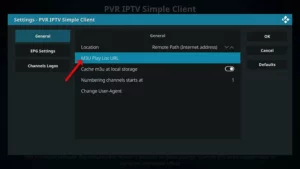
- Enter the M3U URL provided by your IPTV provider in the designated field.
- Many IPTV providers offer a dashboard where you can generate your M3U URL.
- Click OK to save your settings.
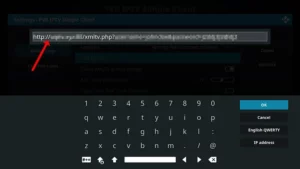
Step 5: Add EPG (Electronic Program Guide)
To display the program schedule for IPTV channels, you need to add an EPG URL:
- In the Configure menu, go to EPG Settings.
- Select XMLTV URL.

- Paste the EPG URL provided by your IPTV provider.
- Click OK to confirm.

Step 6: Enable the IPTV Add-on
- After adding your M3U playlist and EPG URL, click on Enable.
- If you see Disable, it means the add-on is already active. Do not click on it again.
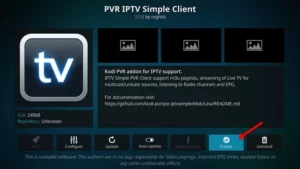
Step 7: Access IPTV Channels
- Return to the Kodi home screen.
- Go to TV > Channels.
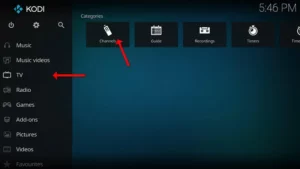
- Wait for Kodi to load and update the IPTV channels.
You should now see your IPTV channels listed and ready for streaming!
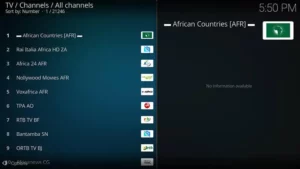
Conclusion
With Kodi, you can easily set up IPTV to stream live TV channels, movies, and other content. The process to install Kodi and configure IPTV on Kodi is simple, thanks to the PVR IPTV Simple Client add-on. Kodi’s customizability further enhances your entertainment experience—you can change its appearance, install add-ons, and create a personalized media center tailored to your needs.
If you have any questions or need assistance, don’t hesitate to get in touch with us. Our dedicated team is always available to provide expert support and help you with any inquiries you may have, ensuring you have the best experience possible.Whether you’re new to IPTV or looking to optimize your setup, we’re here to guide you every step of the way.
We also invite you to explore our detailed pricing table, where you can find affordable plans that cater to various needs and budgets.
Additionally, be sure to check out our comprehensive list of channels, offering a wide range of content from entertainment to sports, news, and more. With our flexible options and diverse channel lineup, you’re sure to find the perfect plan that meets your entertainment needs. Contact us today to get started and unlock the full potential of your IPTV experience!
