Perfect Player is a versatile Android application that emulates a set-top box, enabling users to stream Internet Protocol television channels on devices such as smartphones, tablets, and Smart TVs. It supports M3U playlists, which you can upload in its settings to access your favorite IPTV channels. Perfect Player is compatible with Android, Linux, and Microsoft Windows, offering a seamless IPTV experience across various platforms.

How to Set Up IPTV on Perfect Player
Here’s a step-by-step guide to setting up Internet Protocol television on Perfect Player using M3U playlists.
Step 1: Download and Open Perfect Player
- First, download Perfect Player from the Google Play Store or the official website for your platform.
- Install the app and launch it.
Step 2: Navigate to Settings
- From the main menu, select Settings.

Step 3: Add Your M3U Playlist
- Go to General Settings and click on Playlist.
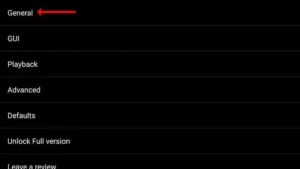
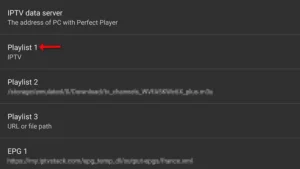
- Enter the M3U URL provided by your Internet Protocol television distributor.
- Click OK to save the URL.
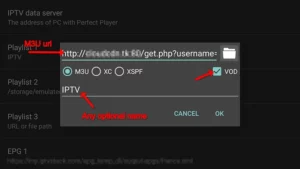
Step 4: Configure Channel Groups
- Go to GUI Settings and select Show channels groups as folders.
- Return to the main menu to see the channels being updated.
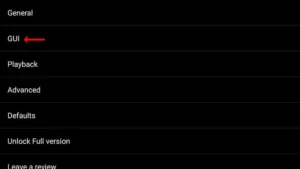
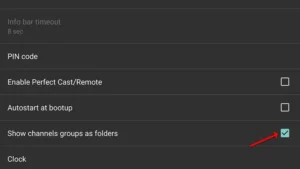
Step 5: Optimize Playback
- To ensure the best playback experience, tweak the Decoder Settings in the Playback menu:
- Auto: Default decoder, recommended for most users.
- HW+: Use this if you experience minor stuttering.
- Hardware: Ideal for faster devices.
- SW: Best for slow connections.
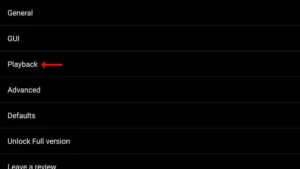
Step 6: Adjust Buffer Size
- In Playback settings, adjust the buffer size. Options range from 1 (smallest buffer) to 4 (largest buffer), depending on your internet speed.
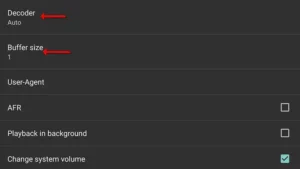
FAQs
1. What is Perfect Player?
Perfect Player is a powerful Internet Protocol television player that enables users to stream live TV using M3U playlists. It is available for Android, Linux, and Windows platforms.
2. Can I use Perfect Player for free?
Yes, Perfect IPTV Player is free to use. However, it doesn’t provide Internet Protocol television channels; you need to add your own M3U playlist from your Internet Protocol television provider.
3. Why is Perfect Player buffering?
Buffering often occurs due to slow internet connections or incompatible decoder settings. Adjusting the buffer size and trying different decoders can resolve the issue.
4. How do I add multiple playlists to Perfect Player?
You can add multiple playlists by repeating the process under the Playlist option in settings. Each playlist will appear as a separate folder.
5. Can I use Perfect Player on a Smart TV?
Conclusion
Perfect Player is an excellent tool for streaming IPTV channels on your favorite devices. By following this guide, you can set up your M3U playlist, optimize playback settings, and add EPG for a seamless viewing experience. Whether you’re using Android, Linux, or Windows, Perfect Player provides a reliable and user-friendly platform for Internet Protocol television streaming.
If you have any questions or need assistance, don’t hesitate to get in touch with us. Our dedicated team is always available to provide expert support and help you with any inquiries you may have, ensuring you have the best experience possible.Whether you’re new to IPTV or looking to optimize your setup, we’re here to guide you every step of the way.
We also invite you to explore our detailed pricing table, where you can find affordable plans that cater to various needs and budgets.
Additionally, be sure to check out our comprehensive list of channels, offering a wide range of content from entertainment to sports, news, and more. With our flexible options and diverse channel lineup, you’re sure to find the perfect plan that meets your entertainment needs. Contact us today to get started and unlock the full potential of your IPTV experience!
