In today’s streaming era, platforms like Plex and devices such as Apple TV dominate home entertainment. Whether you’re exploring content on Apple TV, Chromecast, or Roku, on-demand streaming is revolutionizing how we consume media. This guide focuses on setting up Plex on Apple TV, unlocking a seamless streaming experience with an intuitive interface.
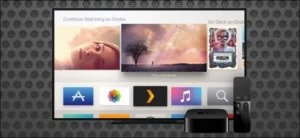
How to Install Plex on Apple TV
Setting up Plex on Apple TV is straightforward, thanks to its simplified linking process and intuitive interface. Follow these steps to get started:
Step 1: Open the Apple TV App Store
- Turn on your Apple TV (4th generation or later) and navigate to the App Store on the home screen.
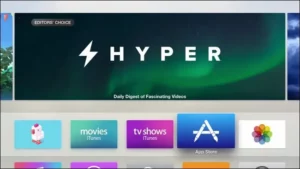
Step 2: Search for Plex
- In the App Store, select the Search option and type “Plex.”
- Look for the official Plex app (avoid similarly named alternatives like “Simple X – for Plex”).
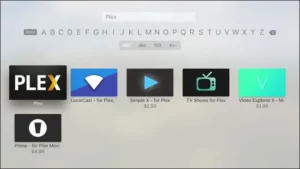
Step 3: Install Plex
- On the app’s details page, click the Install button.
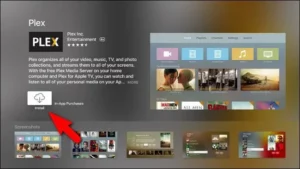
- Wait for the installation to complete; the button will change to Open.
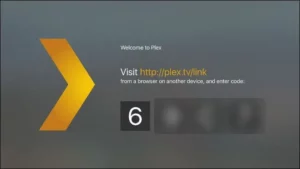
Step 4: Launch the Plex App
- Open the Plex app, and after the splash screen, log in to your Plex account.
- You’ll see a security code displayed on the screen.
Step 5: Link Plex with Apple TV
- Visit Plex.tv/link on a browser.
- Enter the four-character code from your Apple TV screen and complete the linking process.
- Once linked, both your Plex account and Apple TV app will confirm the connection.
Step 6: Select Your Media Server
- After linking, a list of your connected Plex Media Servers will appear.
- Choose the desired server to access your media library.
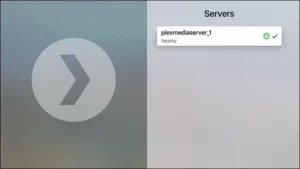
Why Choose Plex for Streaming?
Plex is a powerful media server application that lets you organize, stream, and enjoy your favorite content, such as movies, TV shows, music, and photos. It’s especially valuable for households that want a centralized media library. With the Plex app on Apple TV, you can take full advantage of its seamless integration and user-friendly features.
Additional Tips for Plex on Apple TV
- Optimize Your Server: Ensure your Plex Media Server is up to date for smooth playback.
- Remote Access: Configure remote access in Plex to stream your library on the go.
- Playback Quality: Adjust streaming quality in Plex settings to suit your internet speed.
- Explore Features: Take advantage of Plex features like Watchlists, Recommendations, and Live TV.
FAQs
What Is Plex?
Plex is a media server and client application that organizes and streams your personal media collection. It supports a wide range of devices, including Apple TV, Chromecast, and more.
Which Apple TV Models Support Plex?
Plex is available for Apple TV 4th generation and later, which run on tvOS. Older models are not compatible.
Do I Need a Plex Pass for Apple TV?
A Plex Pass is optional. While the free version works well, a Plex Pass offers premium features like offline sync, parental controls, and Live TV.
Can I Use Plex on Multiple Apple TVs?
Yes! As long as each device is linked to your Plex account, you can use the Plex app across multiple Apple TVs.
Conclusion
Setting up Plex on Apple TV transforms your streaming experience, bringing together your media collection in one place. With its effortless installation process and versatile features, Plex ensures a smooth, enjoyable journey through your favorite content.
If you have any questions or need assistance, don’t hesitate to get in touch with us. Our dedicated team is always available to provide expert support and help you with any inquiries you may have, ensuring you have the best experience possible.Whether you’re new to IPTV or looking to optimize your setup, we’re here to guide you every step of the way.
We also invite you to explore our detailed pricing table, where you can find affordable plans that cater to various needs and budgets.
Additionally, be sure to check out our comprehensive list of channels, offering a wide range of content from entertainment to sports, news, and more. With our flexible options and diverse channel lineup, you’re sure to find the perfect plan that meets your entertainment needs. Contact us today to get started and unlock the full potential of your IPTV experience!
