The VLC media player is one of the most popular applications for streaming IPTV channels. Known for its versatility, VLC is a free, open-source, cross-platform media player and streaming server developed by the VideoLAN project. It’s available on various desktop operating systems like Windows, macOS, and Linux, as well as mobile platforms like Android, iOS, Tizen, and Windows Mobile.

In this guide, we’ll walk you through the process of setting up IPTV channels on VLC, optimizing the player for a better experience, and even recording live programs.
How to Set Up IPTV on VLC Media Player
Step 1: Download and Install VLC Media Player
First, download VLC from the official VideoLAN website:
VideoLAN
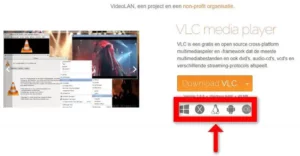
Follow the installation instructions based on your operating system. After installation, launch the VLC media player application.
Step 2: Open the Network Stream
- Click on the “Media” menu in VLC.
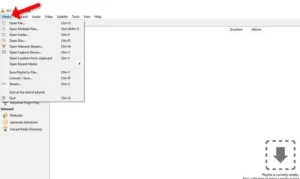
- Select “Open Network Stream” from the dropdown menu.
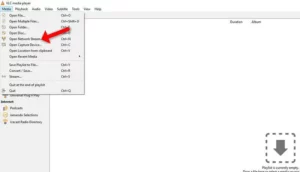
Step 3: Enter Your IPTV M3U URL
- In the “Network” tab, paste the M3U URL provided by your IPTV distributor.
- Click “Play” to load the playlist.
Note: If your IPTV provider offers a dashboard, you can generate the M3U URL there.
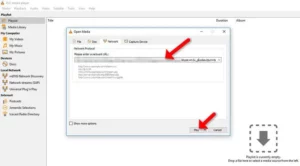
Step 4: Access the Playlist
- Once your playlist is loaded, press CTRL+L (or Command+L on macOS) to open the playlist view.
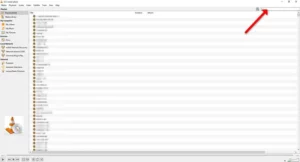
- From the playlist, you can search for or select your desired channel and start watching live TV.
Why Use VLC for IPTV?
1. Free and Open-Source
VLC media player is completely free to use, making it an accessible option for anyone interested in streaming IPTV channels.
2. Cross-Platform Compatibility
You can use VLC on almost any device, whether it’s a Windows PC, Mac, or smartphone.
3. Simple Setup Process
The user-friendly interface makes setting up and watching IPTV channels straightforward, even for beginners.
4. Versatile Features
From streaming live TV to recording programs, VLC offers a range of features that enhance your IPTV viewing experience.
FAQs
1. What is VLC Media Player?
VLC is a free and open-source media player developed by the VideoLAN project. It supports a wide range of file formats and streaming protocols, making it ideal for playing IPTV channels.
2. Can I use VLC on mobile devices for IPTV?
Yes, VLC is available on Android, iOS, and other mobile platforms. The setup process for IPTV is similar to the desktop version.
3. Is VLC the best player for IPTV?
VLC is one of the best options for streaming IPTV due to its flexibility, ease of use, and cost-free nature. However, other players like Kodi or Perfect Player may offer additional features for advanced users.
Conclusion
Setting up IPTV on VLC media player is a simple and effective way to stream your favorite live TV channels and on-demand content. With its free and open-source platform, cross-device compatibility, and versatile features, VLC continues to be a top choice for streaming enthusiasts.
Whether you’re watching live TV, optimizing playback, or recording programs, VLC provides all the tools you need for a seamless IPTV experience.
If you have any questions or need assistance, don’t hesitate to get in touch with us. Our dedicated team is always available to provide expert support and help you with any inquiries you may have, ensuring you have the best experience possible.Whether you’re new to IPTV or looking to optimize your setup, we’re here to guide you every step of the way.
We also invite you to explore our detailed pricing table, where you can find affordable plans that cater to various needs and budgets.
Additionally, be sure to check out our comprehensive list of channels, offering a wide range of content from entertainment to sports, news, and more. With our flexible options and diverse channel lineup, you’re sure to find the perfect plan that meets your entertainment needs. Contact us today to get started and unlock the full potential of your IPTV experience!
