Perfect Player is a versatile IPTV application designed to simulate a set-top box, making it an excellent choice for streaming IPTV channels on computers, tablets, smartphones, and Smart TVs. It is especially popular for its user-friendly interface and ability to handle M3U playlists. Note that Perfect Player doesn’t include any IPTV channels by default; you must upload your own playlists.
Perfect Player is compatible with Android, Linux, and Microsoft Windows, making it a primary choice for IPTV enthusiasts.
How to Add IPTV Channels to Perfect Player on a Computer
- Open Perfect Player Settings:
Launch the app and locate the “Add Playlist” button on the interface.
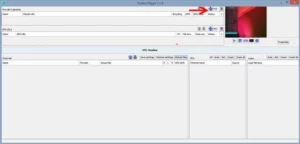
- Enter Your M3U Playlist URL:
- Paste the M3U Playlist URL provided by your IPTV distributor into the designated field.
- Click OK to save the playlist
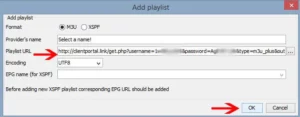
- Load the Channel List:
- Click the blue button marked by a red arrow (on-screen) to bring up the list of channels.
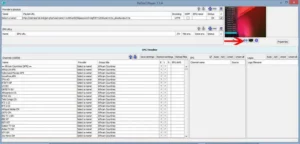
- Click the blue button marked by a red arrow (on-screen) to bring up the list of channels.
- Start Streaming:
- Once the playlist loads, select a channel from the list.
- Click Play to begin streaming your favorite IPTV content.
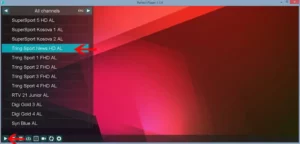
Key Features of Perfect Player for Computer
- User-Friendly Interface: Perfect Player offers an intuitive interface that’s easy to navigate.
- EPG Support: You can integrate an EPG (Electronic Program Guide) for a more immersive viewing experience.
- Compatibility: Works seamlessly with Windows, Linux, and Android platforms.
- Customizable Settings: Adjust aspect ratios, subtitles, and audio preferences for optimal viewing.
Frequently Asked Questions
1. Can I use The Player on Mac computers?
Currently, Perfect Player is not officially supported on MacOS. However, you can use an Android emulator to run the Android version of Perfect IPTV Player on a Mac.
2. Where can I find an M3U playlist for Perfect Player?
You must obtain an M3U playlist URL from your IPTV service provider.
3. Is Perfect IPTV Player free?
Yes, the basic version of Perfect Player is free to use. However, some advanced features may require a premium version.
4. Can I use Perfect Player without an internet connection?
No, an internet connection is essential for streaming IPTV channels using Perfect Player.
5. How can I add an EPG to Perfect Player?
In the settings menu, locate the EPG section and enter the URL provided by your IPTV service provider.
6. How can I switch between playlists in Perfect Player?
To switch between multiple playlists, go to the settings menu and add all the desired M3U playlist URLs under the “Playlists” section. Once added, you can toggle between playlists from the interface by selecting the playlist menu.
Conclusion
Perfect IPTV Player is a primary IPTV application that allows you to enjoy seamless streaming of IPTV channels on your computer. Its compatibility with multiple operating systems and support for M3U playlists make it a reliable option for IPTV enthusiasts. Follow the steps outlined in this guide to set up Perfect Player and start streaming your favorite channels today!
If you have any questions or need assistance, don’t hesitate to get in touch with us. Our dedicated team is always available to provide expert support and help you with any inquiries you may have, ensuring you have the best experience possible.Whether you’re new to IPTV or looking to optimize your setup, we’re here to guide you every step of the way.
We also invite you to explore our detailed pricing table, where you can find affordable plans that cater to various needs and budgets.
Additionally, be sure to check out our comprehensive list of channels, offering a wide range of content from entertainment to sports, news, and more. With our flexible options and diverse channel lineup, you’re sure to find the perfect plan that meets your entertainment needs. Contact us today to get started and unlock the full potential of your IPTV experience!
