The IPTV Smarters application is a popular IPTV player initially available for Android and iOS. With its expansion to Windows and Mac, computer users can now enjoy their IPTV services on a larger screen with an optimized interface. IPTV Smarters offers features like live TV, movies, series, and the unique “Catch Up” option for never missing your favorite programs.
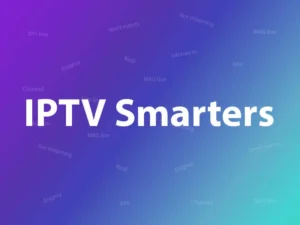
How to Add IPTV Channels to IPTV Smarters on Windows
Setting up IPTV Smarters on your computer is straightforward. Follow these steps to get started:
Step 1: Download IPTV Smarters
- Visit the IPTV Smarters official website.
- Download the appropriate version for your operating system (Windows or Mac).
Step 2: Install and Launch the Application
- Run the installer and follow the on-screen instructions to complete the installation.
- Once installed, launch the IPTV Smarters application.
Step 3: Add a New User
- On the main screen, click on ADD NEW USER.
- Choose the Login with Xtream Codes API option.
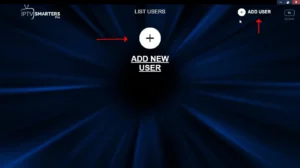
Step 4: Enter Login Details
- Fill in the following fields:
- Name: Any name of your choice to identify the account.
- Username: Provided by your IPTV provider.
- Password: Provided by your IPTV provider.
-
- Server URL: Extracted from your M3U URL (ask your IPTV provider if unsure).
Note: Your IPTV provider typically provides access to these details in your dashboard.
- Click on ADD USER to proceed.
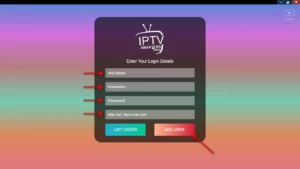
Step 5: Access Live TV
- After logging in, select LIVE TV from the main menu.
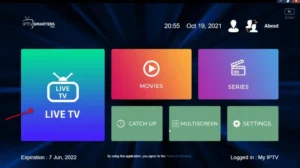
- Browse through available channels and select a bouquet (category) to start streaming.
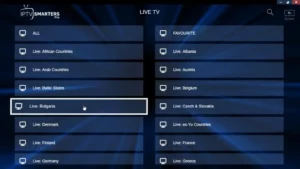
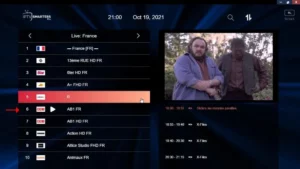
IPTV Smarters Features
Comprehensive Content Support
- Live TV, Movies, and Series: Watch your favorite IPTV content effortlessly.
- Catch Up Streaming: Stay on track with missed programs.
Advanced Playback Features
- Built-in Powerful Player: Enjoy smooth and high-quality playback.
- Support for External Players: Choose your preferred media player.
User-Friendly Design
- Dynamic Language Switching: Adjust language settings for a personalized experience.
- Parental Control: Ensure safe and appropriate viewing for children.
Additional Benefits
- EPG Integration: Access detailed programming guides for channels.
- Subscription Management: View your subscription’s expiration date within the app.
FAQs
Why Use IPTV Smarters for Computers?
IPTV Smarters is a feature-rich and user-friendly application, making it an ideal choice for streaming IPTV content. Its Windows and Mac versions ensure that computer users can now experience the convenience and quality it has provided to mobile users for years.
Key Features:
- Live TV, Movies, and Series: Access a variety of content at your fingertips.
- Catch Up Streaming: Revisit missed programs anytime.
- EPG Support: View a detailed electronic program guide.
- Parental Control: Manage and restrict content per category.
- Dynamic Language Switching: Seamlessly switch languages to suit your preferences.
What is Catch Up in IPTV Smarters?
The Catch Up feature allows users to access previously aired content, making it easy to watch missed programs. This feature, once exclusive to MAG boxes, is now available on IPTV Smarters. With Catch Up, you never have to worry about missing your favorite shows or movies.
Is IPTV Smarters Free to Use on Computers?
Yes, the app is free to download and use. However, IPTV Smarters does not provide IPTV services. You will need an active subscription from an IPTV provider.
Where Can I Get My Login Details for IPTV Smarters?
Your IPTV provider will supply the username, password, and server URL required for setup.
Can I Use IPTV Smarters on Mac?
Yes, IPTV Smarters is available for both Windows and Mac operating systems.
Conclusion
