IPTV has become a popular choice for streaming live and on-demand television content. Among the many apps available, GSE SMART IPTV stands out as a powerful, user-friendly solution that supports multiple streaming formats.

This tutorial will guide you through the process of setting up IPTV on GSE SMART IPTV using a Remote Playlist.
How Set up GSE Via XTREAM-CODES API?
How to Download GSE SMART IPTV
- For Android Devices: Download Here
- For iOS Devices: Download Here
How to Set Up IPTV on GSE SMART IPTV Using a Remote Playlist
Step 1: Install and Launch the App
Begin by downloading and installing the GSE SMART IPTV app from the provided link. Once installed, open the app and navigate to the main menu.
Step 2: Access the Remote Playlist Option
- From the menu, tap on “Remote Playlist.”
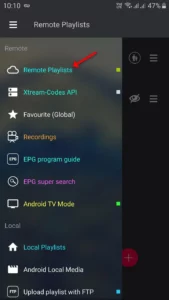
- In the bottom-right corner, click the red circle to add a new playlist.
Step 3: Add Your M3U URL
- Select “Add M3U URL.”
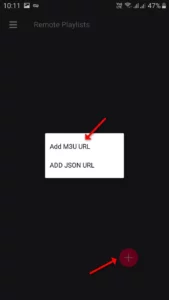
- Enter a name for your playlist.
- Paste your M3U URL, which you can obtain from your IPTV provider.
- Tap “ADD” to save your playlist.
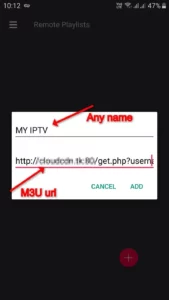
Step 4: Load the Playlist
- Locate the playlist you just added and select it to view the channel groups.
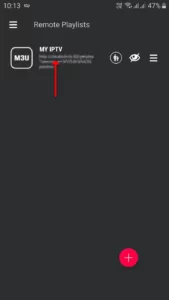
- Wait for the app to load the channels. The time required will depend on the size of your M3U file and internet speed.

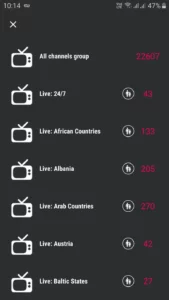
Step 5: Start Streaming
Once the channels are loaded, select the one you wish to watch and tap on “Play.”
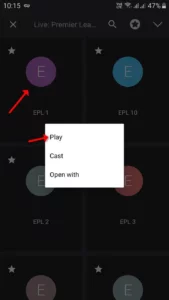
Congratulations! Your GSE SMART IPTV app is now ready to stream IPTV channels.
FAQs
1.What Is GSE SMART IPTV?
GSE SMART IPTV is an advanced IPTV solution for both live and non-live TV streams. Its built-in media player supports a wide range of formats, making it compatible with most IPTV playlists, including M3U URLs. This app is available for both Android and iOS devices, ensuring accessibility for a wide range of users.
2. What is a Remote Playlist?
A Remote Playlist refers to an M3U URL or file hosted online. It allows the app to fetch and update IPTV channels dynamically.
3. What is an M3U URL?
An M3U URL is a link provided by your IPTV provider. It contains all the necessary information about channels, groups, and EPG data.
4. Is GSE SMART IPTV free?
GSE SMART IPTV offers both free and paid versions. The free version includes basic features, while the premium version unlocks advanced functionality.
5. Can I use GSE SMART IPTV on my TV?
Yes, using the Chromecast feature, you can stream IPTV directly to your TV.
6. Why is my playlist not loading?
Ensure your internet connection is stable and that you’ve entered the correct M3U URL. If the problem persists, contact your IPTV provider.
Conclusion
Setting up IPTV on GSE SMART IPTV using a Remote Playlist is a straightforward process that enhances your streaming experience. With features like Chromecast, API integration, and EPG support, GSE SMART IPTV is one of the most versatile apps for IPTV users.
If you have any questions or need assistance, don’t hesitate to get in touch with us. Our dedicated team is always available to provide expert support and help you with any inquiries you may have, ensuring you have the best experience possible.Whether you’re new to IPTV or looking to optimize your setup, we’re here to guide you every step of the way.
We also invite you to explore our detailed pricing table, where you can find affordable plans that cater to various needs and budgets.
Additionally, be sure to check out our comprehensive list of channels, offering a wide range of content from entertainment to sports, news, and more. With our flexible options and diverse channel lineup, you’re sure to find the perfect plan that meets your entertainment needs. Contact us today to get started and unlock the full potential of your IPTV experience!
