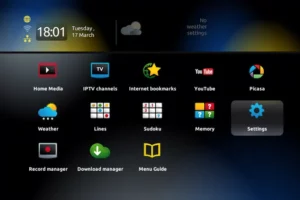Setting up the correct date and time on your MAG device is a crucial step in configuring your IPTV subscription. Proper date and time settings ensure that the EPG (Electronic Program Guide) displays information accurately based on your local time, enhancing your viewing experience.
Steps to Set Date and Time on a MAG Device
Follow these steps to configure the date and time settings on your MAG box:
1. Access the Channel List
- Use the remote control for your MAG device.
- Press the “OK” button to bring up the channel list.
2. Exit to Settings
- Locate the “Exit” button on the remote control (usually positioned near the arrow keys).
- Press “Exit” to navigate to the main menu.
3. Open the Settings Menu
- In the main menu, select “Settings” and press “OK” on the remote.
4. Adjust Localization Settings
- Navigate to the Localization section within the settings menu.
- Here, you can modify the time zone, date, and time settings to match your local time.
5. Set the Time Server
- After adjusting the localization settings, go back to the Servers section.
- Enter “pool.ntp.org” as the time server address. This ensures your device syncs its time with a reliable network time protocol (NTP) server.
6. Allow Time for Synchronization
- Once you’ve completed the above steps, the time and date settings should update automatically.
- It may take up to 24 hours for the synchronization to complete.
Why Setting Date and Time on a MAG Device is Important
When the date and time are incorrect, you may experience issues such as:
- Inaccurate EPG data: Show timings and schedules may not align with actual program timings.
- Synchronization errors: Certain apps or features may fail to function properly if the time settings are not configured correctly.
Ensuring your MAG device has the right time settings is essential for seamless operation.
Tips for Optimizing Time Settings on Your MAG Device
- Ensure Internet Connectivity: Your MAG box needs to be connected to the internet for the time server to function.
- Restart if Necessary: If the time does not update immediately, try restarting your MAG device.
- Double-Check the Time Zone: Ensure the selected time zone in the Localization settings matches your region.
FAQs
1. Why is it important to set the correct time on a MAG device?
Setting the correct time ensures the EPG (Electronic Program Guide) displays accurate show timings and prevents synchronization errors with IPTV services.
2. What happens if the time doesn’t update automatically?
If the time doesn’t sync, ensure your MAG device is connected to the internet, double-check the time server address, and restart the device if needed.
3. How long does it take for the time to synchronize?
It may take up to 24 hours for the time to fully update after configuring the settings.
Conclusion
Setting the correct date and time on your MAG device is a straightforward process that enhances your IPTV experience. By ensuring accurate time synchronization, you can avoid issues with EPG data and enjoy uninterrupted access to your favorite programs.
If you have any questions or need assistance, don’t hesitate to get in touch with us. Our dedicated team is always available to provide expert support and help you with any inquiries you may have, ensuring you have the best experience possible.Whether you’re new to IPTV or looking to optimize your setup, we’re here to guide you every step of the way.
We also invite you to explore our detailed pricing table, where you can find affordable plans that cater to various needs and budgets.
Additionally, be sure to check out our comprehensive list of channels, offering a wide range of content from entertainment to sports, news, and more. With our flexible options and diverse channel lineup, you’re sure to find the perfect plan that meets your entertainment needs. Contact us today to get started and unlock the full potential of your IPTV experience!