Recording IPTV on iOS devices, such as iPhones and iPads, has become straightforward with built-in screen recording features introduced in iOS 11. This article provides a comprehensive guide on how to record IPTV streams on iOS, Mac, and even Apple TV, ensuring you can capture your favorite content effortlessly.

How to Record IPTV on Mac Using QuickTime Player
For Mac users, QuickTime Player is an excellent tool for recording IPTV streams:
- Launch QuickTime Player:
- Open QuickTime Player from the Applications folder.
- Navigate to File > New Screen Recording.
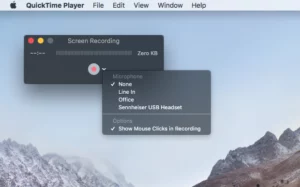
- Configure Recording Options:
- Click the dropdown arrow next to the record button.
- Select your microphone for audio recording and enable “Show Mouse Clicks” if desired.
- Start Recording:
- Click the record button.
- Either click again to record the entire screen or drag to select a specific area.
- Press Start Recording to begin.
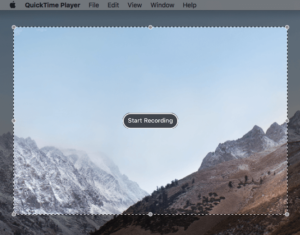
- Stop and Save Your Recording:
- Click the stop button in the menu bar.
- Save the recording by selecting File > Save.
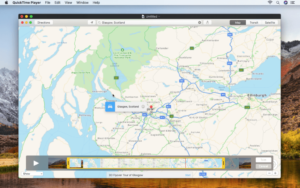
Recording IPTV on Apple TV
Recording IPTV streams on Apple TV requires a few additional steps since the device doesn’t support direct screen recording. Here’s how to set it up:
- Connect Apple TV to Mac:
- Use a USB-C cable for Apple TV (4th generation). For Apple TV 4K, ensure both devices are on the same Wi-Fi network.
- Pair the Devices:
- On macOS Sierra, open Xcode (free on the Mac App Store) and go to Window > Devices and Simulators.
- On the Apple TV, navigate to Settings > Remotes and Devices > Remote App and Devices. Enter the pairing code displayed on your Apple TV.
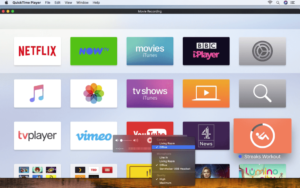
- Start Recording via QuickTime Player:
- Open QuickTime Player and select New Movie Recording.
- Click the dropdown menu next to the record button and choose your Apple TV under both Camera and Microphone options.
- Record and Save:
- Once the Apple TV’s screen is mirrored on QuickTime Player, click the record button to start.
- Stop the recording when done and save the video.
Key Considerations for IPTV Recording on iOS and macOS
- Audio Recording: For iOS screen recordings, ensure the microphone option is enabled if you want to capture external audio.
- File Management: Long recordings may consume significant storage space. Use compression tools or export lower-resolution files if needed.
- Legal Implications: Always ensure that you have the right to record the content, as some IPTV services may have restrictions.
FAQs
1. Can I record IPTV on iOS without third-party apps?
Yes, iOS 11 and later include a built-in screen recording feature accessible via the Control Center.
2. What is the best tool for recording IPTV on macOS?
QuickTime Player is the most straightforward and reliable tool for screen recording on macOS.
3. Can I record IPTV streams directly on Apple TV?
No, Apple TV doesn’t support native screen recording. You must connect it to a Mac and use QuickTime Player for recording.
Conclusion
Recording IPTV streams on iOS, macOS, or Apple TV is simple with the right tools and steps. Whether you use the built-in screen recording feature on iOS or QuickTime Player on macOS, this guide ensures a hassle-free experience.
If you have any questions or need assistance, don’t hesitate to get in touch with us. Our dedicated team is always available to provide expert support and help you with any inquiries you may have, ensuring you have the best experience possible.Whether you’re new to IPTV or looking to optimize your setup, we’re here to guide you every step of the way.
We also invite you to explore our detailed pricing table, where you can find affordable plans that cater to various needs and budgets.
Additionally, be sure to check out our comprehensive list of channels, offering a wide range of content from entertainment to sports, news, and more. With our flexible options and diverse channel lineup, you’re sure to find the perfect plan that meets your entertainment needs. Contact us today to get started and unlock the full potential of your IPTV experience!
