Enigma2 is a Linux-based operating system used in satellite and IPTV receivers, offering robust customization options and extensive functionality. With the help of the Xtream TV plugin, you can easily add IPTV channels to your Enigma2 device. This guide will walk you through the entire process, from downloading necessary tools to activating your plugin for IPTV streaming.

Step-by-Step Guide to Setup IPTV on Enigma 2 Using XtreamTV Plugin
Step 1: Download Necessary Files
To get started, you’ll need the following items:
- XtreamTV Plugin (latest version 2.3 recommended).
- DCC_E2 (Dreambox Control Center for Enigma2).
- Extract both files to your computer after downloading.
- Open DCC_E2 and enter your Enigma2 IP address.
Use “Root” as the username and password for login. Then, click Reconnect.
Tip: Find your Enigma2 device’s IP address by navigating to Menu > Information > Network on your device.
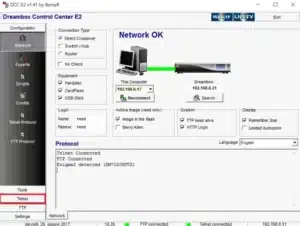
Step 2: Transfer XtreamTV Plugin to Your Device
- In DCC_E2, go to the FTP section.
- Navigate to the folder /var/temp/ on the left side.
- On the right side, locate the Xtream TV plugin file on your computer and transfer it to the temp folder.

Step 3: Select the Correct XtreamTV Plugin Version
Ensure you choose the appropriate plugin version for your device:
- Mips32el: Used for most boxes like Vu+ Zero, Vu+ Duo, Zgemma, and OpenPLI 4 devices.
- Mipsel: For older boxes, such as DM800 clones running OpenPLI 2.1.
- Sh4: For Spark-based boxes.
- Armv7a: For newer devices like Vu+ 4K and Gigablue SF4008.
Step 4: Install the XtreamTV Plugin
- Go to the Telnet section in DCC_E2.
- Paste the following script based on your device and press Enter:
- opkg install /tmp/XtreamTV_0.0.1_armv7a.ipk
- opkg install /tmp/XtreamTV_0.0.1_mips32el.ipk
- opkg install /tmp/XtreamTV_0.0.1_mipsel.ipk
- opkg install /tmp/XtreamTV_0.0.1_sh4.ipk

Step 5: Activate Your XtreamTV Plugin
Once the plugin is installed, activate it by providing your Xtream TV Plugin ID (MAC address) to your IPTV provider or adding it manually via your IPTV dashboard.
Note: You can find the Xtream TV Plugin ID in the plugin under Device Details on your Enigma2 device.
Key Features of Enigma 2
Enigma2 offers several customization options and functionalities, including:
Image File
- The operating system version installed on your box.
- Examples include OpenPLI, OpenVIX, and others, each offering unique features and stability.
Skins
- Customize the look and style of menus and lists.
- Download additional skins to enhance your device’s appearance.
Bouquets
- Pre-configured channel lists categorized by genre, such as movies or news.
- Automatically updated for easier navigation.
Picons
- Channel logos displayed alongside channel names.
- Simplifies finding your desired channel.
Plugins
- Add extra functionality to your device, with the Xtream TV plugin.
- Many plugins, including Xtream TV, are freely available online or pre-installed on some devices.
FAQs
1. Why Use XtreamTV Plugin for IPTV on Enigma2?
The Xtream TV plugin offers a seamless way to integrate IPTV channels into your Enigma2 device. Its user-friendly interface, compatibility with various box models, and ability to handle high-quality streams make it a popular choice among IPTV users.
2. What is Enigma2?
Enigma2 is a Linux-based operating system used in satellite and IPTV receivers. It offers flexibility, customization, and powerful features.
3. What is the XtreamTV Plugin?
The Xtream TV plugin is an add-on for Enigma2 devices that allows you to stream IPTV channels.
4. How do I find my Enigma 2 device’s IP address?
Navigate to Menu > Information > Network on your device to find the IP address.
5. Can I use XtreamTV Plugin on all Enigma 2 devices?
Yes, but you need to install the correct version of the plugin based on your device model. Refer to the compatibility list in this guide.
6. Where can I download the XtreamTV Plugin?
