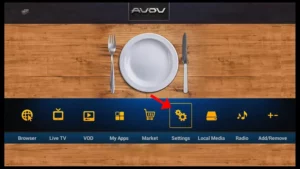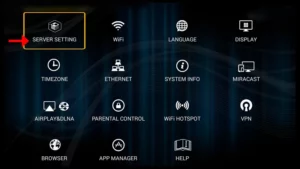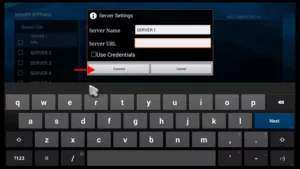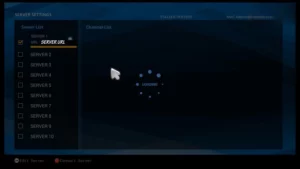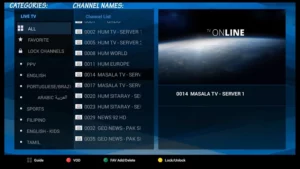The AVOV TVOnline Box is a cutting-edge 4K UHD IPTV set-top box that brings seamless streaming and video-on-demand capabilities to your TV. Designed to work with AVOV’s proprietary Nova2 middleware, this Android-based device (powered by Android 5.1) offers a feature-rich yet user-friendly platform for IPTV enthusiasts. Whether you’re new to IPTV or upgrading your setup, this guide will walk you through setting up and optimizing your AVOV TVOnline Box.
Starting the AVOV TVOnline Box for the First Time
Step 1: Check the Power Source
Before plugging in your AVOV TVOnline Box, ensure you’re using the correct power adapter. Using the wrong power source could damage the device permanently.
Step 2: Connect the HDMI and Power Cables
- Plug the HDMI cable into your TV and the AVOV TVOnline Box.
- Connect the power cord to the box, which will automatically power it on.
Step 3: Wait for Initialization
The device will display the AVOV logo during startup. This process may take 1–2 minutes. Once the pairing LED light switches between red and blue, the device is ready for further setup.
How to Setup the AVOV TVOnline Box
1. Adjusting Basic Settings
a. Connecting to WiFi
- Navigate to the Settings menu.
- Select the WiFi option.
- Find your wireless network from the list and enter the password.
- Once connected, a confirmation message will appear.
Troubleshooting Tip:
If the network doesn’t appear, reboot your wireless router and try again. Alternatively, enable and disable the hotspot feature on another device to refresh network visibility.
b. Setting the Time Zone
- Go to the Time menu in the Settings section.
- Scroll through the list to find and select your time zone.
c. Adjusting the Language
- Open the Language menu in the Settings.
- Select your preferred language from the list.
How to Add IPTV Channels to Your AVOV TVOnline Box
Step 1: Accessing Live TV
- From the main menu, click the Live TV icon.
- If this is your first time, you’ll be directed to the Server Settings section.
Step 2: Configuring Server Settings
- Go to the Settings menu.
- Select SERVER SETTING and proceed to configure the server.
Step 3: Inputting Server Details
- Enter a name in the Server Name field. This can be anything you prefer.
- Input the Server URL provided by your IPTV provider.
- Click Connect.
Note: Ensure that your device’s MAC address is registered with your IPTV provider’s server.
Step 4: Loading Channels
Once connected, the channels will automatically load onto your AVOV TVOnline Box.
Step 5: Accessing Channels
- Return to the main menu.
- Click on the Live TV icon to browse channels by category and start streaming.
Features of the AVOV TVOnline Box
1. Video on Demand (VOD)
The VOD feature allows users to stream movies and TV shows on demand, providing a rich library of entertainment options.
2. MAG Portal Compatibility
The AVOV TVOnline Box supports MAG portals, simplifying server configurations for users.
3. Android 5.1 Platform
This Android-based device ensures compatibility with various apps and tools, making it a versatile choice for IPTV.
Frequently Asked Questions
1. Can I use multiple servers on the AVOV TVOnline Box?
Yes, you can configure multiple servers by accessing the server settings and adding additional portal URLs.
2. What should I do if my channels don’t load?
- Verify that your MAC address is correctly registered with your IPTV provider.
- Double-check the portal URL.
- Restart the AVOV TVOnline Box and try again.
3. Is the AVOV TVOnline Box compatible with third-party apps?
Yes, since it runs on Android 5.1, you can install and use compatible third-party apps.
4. How do I update the firmware?
Check the Settings menu for firmware updates or visit the official AVOV website for support.
Conclusion
Setting up the AVOV TVOnline Box is a straightforward process, making it a go-to choice for IPTV enthusiasts. By following this guide, you can quickly configure your device, connect to WiFi, adjust settings, and add IPTV channels to start enjoying live TV and VOD content.
If you have any questions or need assistance, don’t hesitate to get in touch with us. Our dedicated team is always available to provide expert support and help you with any inquiries you may have, ensuring you have the best experience possible.Whether you’re new to IPTV or looking to optimize your setup, we’re here to guide you every step of the way.
We also invite you to explore our detailed pricing table, where you can find affordable plans that cater to various needs and budgets.
Additionally, be sure to check out our comprehensive list of channels, offering a wide range of content from entertainment to sports, news, and more. With our flexible options and diverse channel lineup, you’re sure to find the perfect plan that meets your entertainment needs. Contact us today to get started and unlock the full potential of your IPTV experience!