VLC is one of the most popular applications for streaming IPTV channels. As a free, open-source, and cross-platform media player, VLC provides a versatile solution for both desktop and mobile platforms, including Android, iOS, Windows 10 Mobile, and more. Its robust features make it a favorite among IPTV users, particularly for those who want to record IPTV programs. In this tutorial, we’ll guide you through the steps to record IPTV using VLC.
How to Record IPTV on VLC
Follow these steps to learn how to record IPTV streams using VLC:
Step 1: Access the Media Menu
- Open VLC Media Player.
- Click on the Media menu and select Convert / Save from the dropdown.
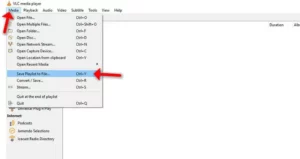
Step 2: Select Capture Device
- Navigate to the Capture Device tab.
- In the Capture mode dropdown, select Desktop if you want to record your screen, or select Network Stream if you’re capturing an IPTV channel.
- Note: For IPTV streams, enter the M3U playlist URL in the Network URL field.
- Adjust the frame rate to a higher value for smoother video. Once ready, click Convert / Save.
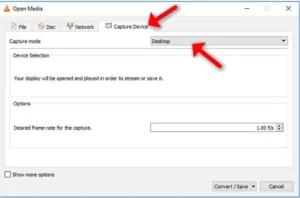
Step 3: Configure Output File
- Under the Destination section, specify the location and name for your recorded file.
- You may enable the Display the output checkbox to preview the stream while recording, although this is optional.
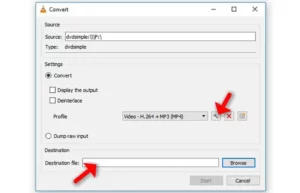
Step 4: Adjust Codec and Resolution
- Click the Edit Profile button next to the Profile box to customize the recording settings.
- Go to the Video codec tab to modify the codec and resolution.
- For example, you can scale the resolution by typing
0.5in the Scale box to reduce the file size.
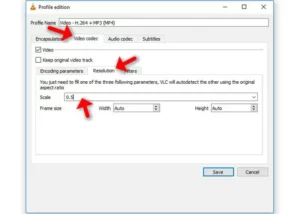
Step 5: Start Recording
- After configuring the options, click Save and then Start to begin recording.
- VLC will now record your IPTV stream or desktop activity.
Step 6: Stop and Save Recording
- When you’re done, press the Stop button.
- Navigate to the destination folder you specified earlier to access your recorded file.
Benefits of Recording IPTV on VLC
- Flexible Platform: VLC works seamlessly across multiple operating systems, ensuring accessibility for users.
- High Customization: You can tweak resolution, codec, and file size to suit your needs.
- Ease of Use: Recording IPTV streams or desktop activity is straightforward with VLC’s intuitive interface.
FAQ
1. Can I record multiple IPTV streams simultaneously on VLC?
No, VLC does not natively support recording multiple streams simultaneously. To achieve this, you would need to open multiple VLC instances and configure each instance for a different stream.
Conclusion
VLC Media Player is a powerful tool for IPTV users who want to stream and record their favorite live TV channels. By following the steps outlined above, you can easily record IPTV streams and save them for later viewing. Whether you’re using a desktop or mobile device, VLC ensures flexibility and high-quality results.
If you have any questions or need assistance, don’t hesitate to get in touch with us. Our dedicated team is always available to provide expert support and help you with any inquiries you may have, ensuring you have the best experience possible.Whether you’re new to IPTV or looking to optimize your setup, we’re here to guide you every step of the way.
We also invite you to explore our detailed pricing table, where you can find affordable plans that cater to various needs and budgets.
Additionally, be sure to check out our comprehensive list of channels, offering a wide range of content from entertainment to sports, news, and more. With our flexible options and diverse channel lineup, you’re sure to find the perfect plan that meets your entertainment needs. Contact us today to get started and unlock the full potential of your IPTV experience!
