In the world of IPTV, the portal address connects your MAG Box to your chosen IPTV provider. If you’re looking to switch providers or encounter issues with your current setup, changing the portal address is an essential task. The process of changing the portal address on your MAG Box is straightforward, and this guide will walk you through each step to ensure a smooth transition to your new IPTV service.
Steps to Change the Portal Address on MAG Box
Follow these simple steps to change the portal address on your MAG Box and start enjoying IPTV from your new provider.
1. Power Off the MAG Box
- Turn off the MAG Box and unplug its power cable.
- Disconnect the Ethernet cable between the MAG Box and the router.
2. Power On the MAG Box
- Turn the MAG Box back on, but do not connect the Ethernet cable to the router yet.
- Wait until you see the message “Loading Portal“ appear on the screen.
3. Access the Settings Menu
- Using the remote control, press the “SET” button to access the settings menu.
- In the settings menu, navigate to “Settings” and press “OK” to enter.
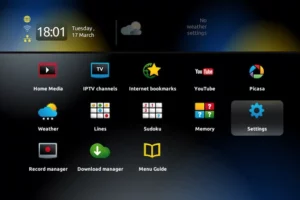
4. Enter the Server Settings
- Press the “SET” button again on the remote control.
- Scroll down and select “Servers”, then press “OK” to enter the server settings.
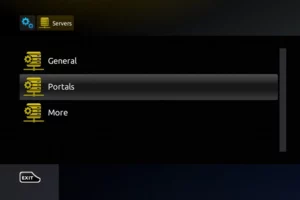
5. Update the Portal Address
- Find the Portal 1 URL option in the server settings.
- Use the back button on the remote to delete all existing text in the Portal 1 URL field.
6. Enter the New Portal Address
- Press the “KB” button on the remote (located at the top right). This will bring up the on-screen keyboard.
- Enter the new IPTV portal address provided by your new IPTV provider.
- Once the new portal address is entered, press the “KB” button again to close the keyboard.
7. Save the Changes
- Scroll to the bottom of the screen and press “OK” to save the new portal address.
- Plug the Ethernet cable back into the MAG Box and the router.
8. Reload the Portal
- Once the Ethernet cable is plugged back in, go to the “Reload Portal” option, or simply restart your MAG Box.
- Wait for the device to reload and connect to the new IPTV portal.
Why Change the Portal Address on MAG Box?
There are several reasons you may want to change the portal address on your MAG Box:
- Switching IPTV Providers: If you’re moving to a new IPTV provider, you’ll need to update your portal address to connect to their service.
- Troubleshooting: Sometimes, the portal address might be malfunctioning, requiring an update for better performance.
- Improving Streaming Quality: Changing the portal address can sometimes help optimize your connection and improve streaming quality.
Troubleshooting Tips for Changing the Portal Address
- Incorrect Portal Address: Double-check the portal address provided by your IPTV service provider. Even a small mistake can prevent your MAG Box from connecting.
- No Connection: If you still encounter issues, verify your internet connection. A stable internet connection is crucial for IPTV services to work correctly.
- MAG Box Not Responding: If the MAG Box fails to restart or load the new portal address, try a full reset or consult the IPTV provider’s customer support.
Conclusion
Changing the portal address on your MAG Box is a simple process that allows you to switch IPTV providers or resolve connection issues. By following the steps outlined in this guide, you’ll be able to easily update the portal address and enjoy uninterrupted IPTV streaming. Ensure your internet connection is stable and that the portal address is entered correctly to avoid any issues during the setup process.
If you have any questions or need assistance, don’t hesitate to get in touch with us. Our dedicated team is always available to provide expert support and help you with any inquiries you may have, ensuring you have the best experience possible.Whether you’re new to IPTV or looking to optimize your setup, we’re here to guide you every step of the way.
We also invite you to explore our detailed pricing table, where you can find affordable plans that cater to various needs and budgets.
Additionally, be sure to check out our comprehensive list of channels, offering a wide range of content from entertainment to sports, news, and more. With our flexible options and diverse channel lineup, you’re sure to find the perfect plan that meets your entertainment needs. Contact us today to get started and unlock the full potential of your IPTV experience!
