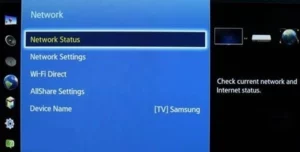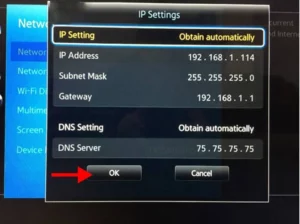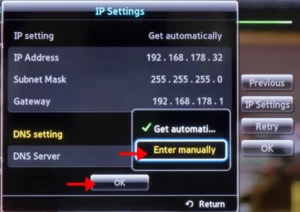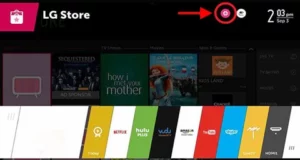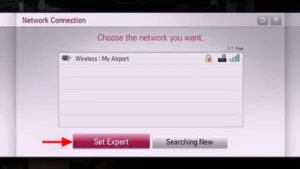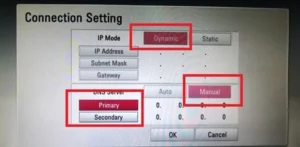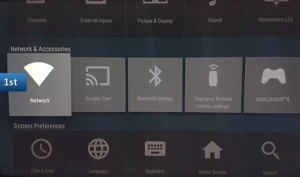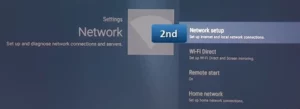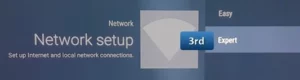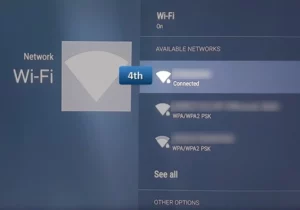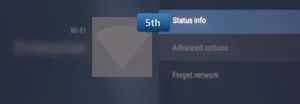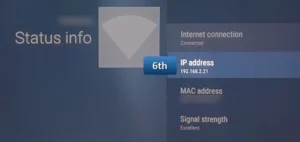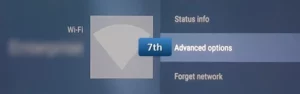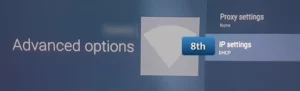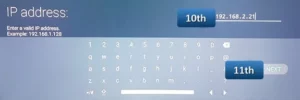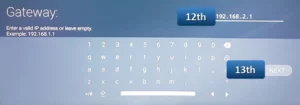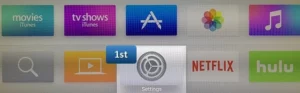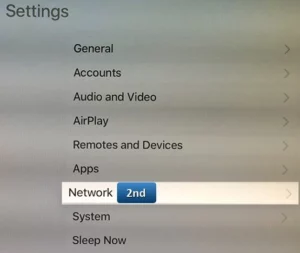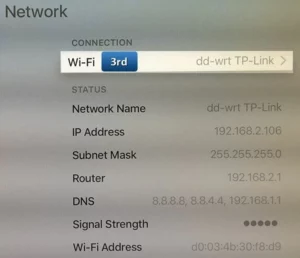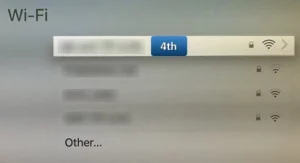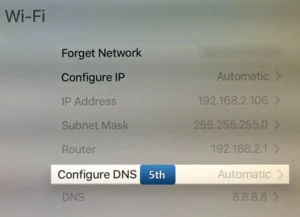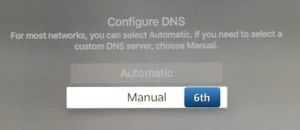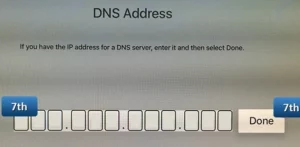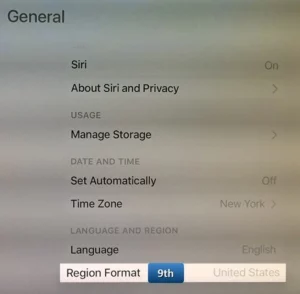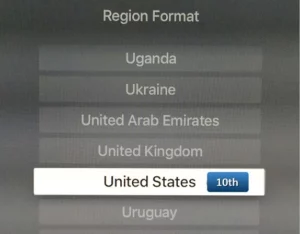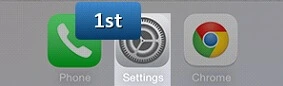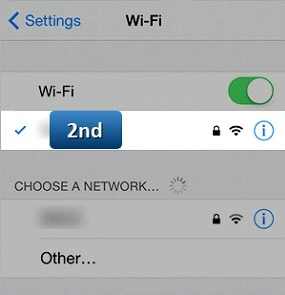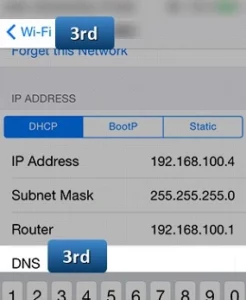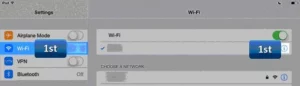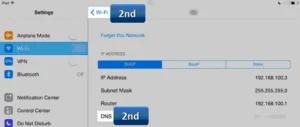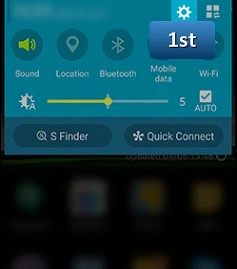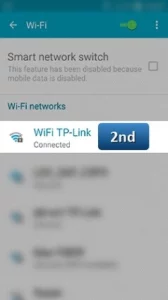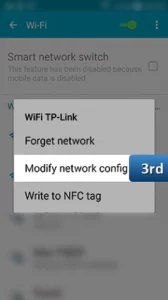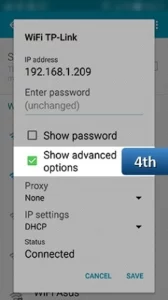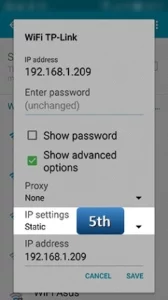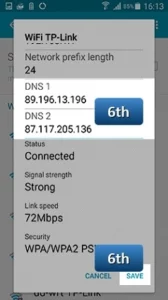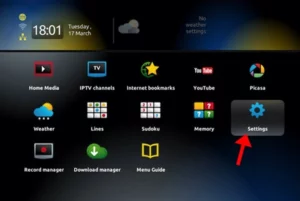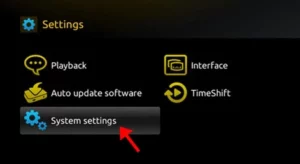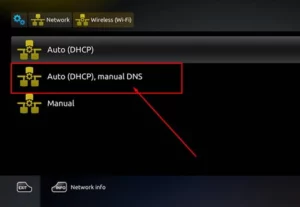Are you looking to enhance your IPTV streaming experience? Changing your DNS settings can improve internet speed, reduce buffering, and resolve common streaming issues. This guide walks you through the process of updating DNS settings on various IPTV devices, including Smart TVs, Android, iOS, Apple TV, and MAG devices.
How to Change DNS on Samsung Smart TV
- Press the Menu button on your remote.
- Go to Settings > Network > Network Status.
- Select IP Settings > DNS Setting > Enter Manually.
- Enter a DNS address (e.g., 1.1.1.1 for Cloudflare DNS) and press OK.
- Restart your TV to apply changes.
How to Change DNS on LG Smart TV
- Open the Settings menu and navigate to All Settings > Network > Network Connection.
- Select Set Expert and choose Dynamic under IP Mode.
- Switch to Manual under DNS Server and enter a preferred DNS address.
- Save the settings and restart your TV.
How to Change DNS on Sony Smart TV
- Press the Home button and go to Setup > Network.
- Choose Network Setup > Expert > Wi-Fi or Wired LAN (based on your connection).
- Write down your current IP address from Status Info.
- Go to Advanced Options > IP Settings > Static.
- Enter your IP address, gateway, and preferred DNS settings. Save changes and restart.
How to Change DNS on Apple TV
- Go to Settings > Network > Wi-Fi and select your connection.
- Choose Configure DNS > Manual and enter the DNS address (use three-digit clusters).
- Adjust the Region Format to your preferred region (e.g., United States).
- Restart the device to finalize the setup.
How to Change DNS on iPhone and iPad
iPhone:
- Open Settings and select your network.
- Enter the DNS address in the DNS field.
- Save changes and reconnect.
iPad:
- Go to Settings > Wi-Fi and tap your network.
- Add a DNS address in the DNS field.
- Save settings and reconnect.
How to Change DNS on Android Devices
- Open Settings > Wi-Fi and press and hold your active connection.
- Select Modify Network Config and enable Show Advanced Options.
- Set IP Settings to Static.
- Enter DNS addresses in DNS 1 and DNS 2 fields.
- Save and restart your device.
How to Change DNS on MAG Devices
- Navigate to Settings > System Settings > Network.
- Select Auto (DHCP), manual DNS and input your preferred DNS address.
- Restart the device to complete the configuration.
Why Is DNS Important for IPTV?
DNS (Domain Name System) servers play a critical role in optimizing internet streaming for IPTV. By directing internet traffic efficiently, DNS servers can enhance your overall streaming experience. Changing your DNS can solve connectivity issues and improve speed.
DNS Addresses You Can Use:
- Cloudflare DNS: 1.0.0.1 or 1.1.1.1
- Google DNS: 8.8.8.8 or 8.8.4.4
- Open DNS: 208.67.222.222 or 208.67.220.220
- DNS Watch: 82.200.69.80 or 84.200.70.40
Before you start, note down your current DNS settings to revert back if needed. If your settings were “Automatic,” ensure you switch back to this mode if required.
FAQs
1. Why should I change DNS on my IPTV device?
Changing DNS can improve streaming quality, resolve buffering issues, and increase internet speed for IPTV.
2. Can I revert to my original DNS settings?
Yes, you can switch back to your default settings by choosing “Automatic” mode.
Conclusion
Optimizing DNS settings on your IPTV devices can make a significant difference in streaming performance. Follow this comprehensive guide to update your DNS on various devices easily.
If you have any questions or need assistance, don’t hesitate to get in touch with us. Our dedicated team is always available to provide expert support and help you with any inquiries you may have, ensuring you have the best experience possible.Whether you’re new to IPTV or looking to optimize your setup, we’re here to guide you every step of the way.
We also invite you to explore our detailed pricing table, where you can find affordable plans that cater to various needs and budgets.
Additionally, be sure to check out our comprehensive list of channels, offering a wide range of content from entertainment to sports, news, and more. With our flexible options and diverse channel lineup, you’re sure to find the perfect plan that meets your entertainment needs. Contact us today to get started and unlock the full potential of your IPTV experience!