GSE SMART IPTV is a highly versatile and advanced IPTV solution for streaming live TV and VOD (Video on Demand). This app is particularly favored by users due to its built-in powerful player that supports various formats, including M3U playlists with advanced options. Integrating an EPG (Electronic Program Guide) with GSE SMART IPTV elevates the streaming experience by providing detailed program schedules directly in your channel list.
In this article, we’ll guide you step-by-step on how to add EPG to your GSE SMART IPTV app using a remote playlist. Whether you’re an IPTV enthusiast or just getting started, this tutorial will help you optimize your streaming experience.
Step-by-Step Guide: Adding EPG to GSE SMART IPTV via Remote Playlist
Follow these steps to integrate an EPG with your GSE SMART IPTV app:
Step 1: Open GSE SMART IPTV
Launch the app on your Android device. If you haven’t already installed it, download it from the Google Play Store.
Step 2: Access the EPG Program Guide
In the app’s main interface, tap the three horizontal lines in the top-left corner to open the menu. From the options, select “EPG program guide.”
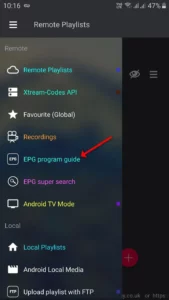
Step 3: Add a New Remote EPG Source
At the bottom-right corner, tap the “+” button. A pop-up menu will appear. Select “Add Remote EPG source” to proceed.
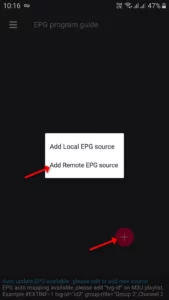
Step 4: Enter EPG Details
- EPG Name: Enter a descriptive name for the EPG (e.g., “Primary IPTV Guide”).
- EPG Source Link: Input the EPG URL provided by your IPTV distributor. Ensure that the link is accurate to avoid errors.
Once you’ve entered the details, tap “Add” to save the EPG source.
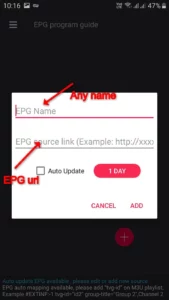
Step 5: Reboot the Application
Restart GSE SMART IPTV to load the new EPG data. After the reboot, the program guide will be displayed alongside your channel list.
Troubleshooting Common Issues
Problem: EPG Not Showing Up
- Solution: Verify the EPG URL for typos or errors. Ensure the link is active and accessible.
Problem: Incomplete Program Guide
- Solution: Contact your IPTV distributor to confirm that the EPG source is comprehensive.
Problem: Playlist Not Loading
- Solution: Check your internet connection and ensure the playlist URL is accurate.
FAQs
1. Can I use GSE SMART IPTV on other devices besides Android?
Yes, GSE SMART IPTV is compatible with multiple platforms, including iOS, macOS, and Android TV.
2. What formats does GSE SMART IPTV support for EPG?
GSE SMART IPTV supports XMLTV format for EPG integration.
3. Can I add multiple remote playlists in GSE SMART IPTV?
Yes, you can manage multiple playlists and EPG sources within the app.
Conclusion
Adding EPG to your GSE SMART IPTV app via a remote playlist is a straightforward process that significantly enhances your IPTV experience. Whether you’re using an M3U playlist with integrated data or adding a standalone EPG source, the ability to browse detailed program schedules ensures a more enjoyable viewing experience. Follow this guide to make the most of GSE SMART IPTV’s powerful features.
If you have any questions or need assistance, don’t hesitate to get in touch with us. Our dedicated team is always available to provide expert support and help you with any inquiries you may have, ensuring you have the best experience possible.Whether you’re new to IPTV or looking to optimize your setup, we’re here to guide you every step of the way.
We also invite you to explore our detailed pricing table, where you can find affordable plans that cater to various needs and budgets.
Additionally, be sure to check out our comprehensive list of channels, offering a wide range of content from entertainment to sports, news, and more. With our flexible options and diverse channel lineup, you’re sure to find the perfect plan that meets your entertainment needs. Contact us today to get started and unlock the full potential of your IPTV experience!
