The Favorite List feature on a MAG device allows users to quickly access their preferred IPTV channels without scrolling through the entire channel list. This tutorial will guide you on how to add channels to your favorite list and access them effortlessly.
Steps to Add Channels to the Favorite List on a MAG Device
Follow these steps to add channels to your Favorite List:
1. Select the Channel
- Open the IPTV channel window on your MAG box.
- Scroll through the channel list and highlight the channel you want to add.
2. Add to Favorites
- Press the F3 button on your MAG remote control.
- The selected channel will be marked with a star, indicating it has been added to the Favorite List.
3. Add Multiple Channels
- Repeat the above steps for all channels you want to include in your Favorite List.
- Each selected channel will be starred in the list.
4. Save Changes
- Upon exiting the channel list, the system will notify you that the Favorite List has been updated.
- Press OK on your remote to confirm and save the changes.
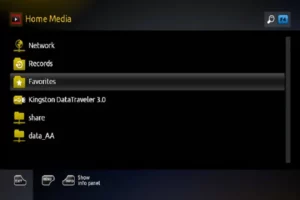
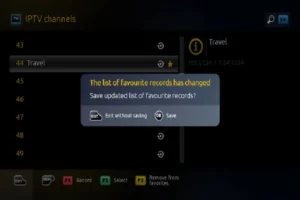 he Favorite List on a MAG Device?
he Favorite List on a MAG Device?
Adding channels to the Favorite List provides the following benefits:
- Instant access to your most-watched IPTV channels.
- Simplified navigation through a personalized channel lineup.
- Enhanced user experience by reducing the time spent searching for channels.
How to Access the Favorite List on a MAG Device
After adding channels to the Favorite List, you can access them easily:
- Go to the Home Media section on your MAG box.
- The starred channels will be displayed in the Favorites category for quick selection.
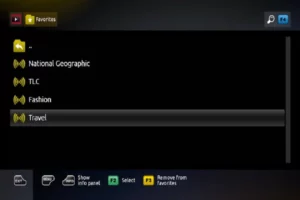
FAQs
1. Can I remove a channel from the Favorite List?
Yes, to remove a channel, highlight it in the Favorites section and press the F3 button again to unstar it.
2. What if I can’t find the Favorites section?
Ensure that you have saved the changes after adding channels to the Favorite List. If the problem persists, restart your MAG device.
3. Can I add channels from an M3U playlist to the Favorite List?
Yes, you can add channels from an M3U playlist located on a USB drive or network resource. Navigate to the playlist via Home Media and follow the same steps to add channels to your favorites.
4. Can I add channels from multiple sources to the Favorite List?
Yes, you can add channels from various sources, including IPTV channel lists and M3U playlists stored on a USB drive or network resource.
5. What happens if I reset my MAG device?
If you reset your MAG device, your Favorite List may be cleared. You will need to re-add your preferred channels after completing the reset.
Conclusion
The Favorite List on a MAG device enhances your IPTV viewing experience by allowing quick access to your preferred channels. By following the steps above, you can personalize your channel list and enjoy seamless navigation.
If you have any questions or need assistance, don’t hesitate to get in touch with us. Our dedicated team is always available to provide expert support and help you with any inquiries you may have, ensuring you have the best experience possible.Whether you’re new to IPTV or looking to optimize your setup, we’re here to guide you every step of the way.
We also invite you to explore our detailed pricing table, where you can find affordable plans that cater to various needs and budgets.
Additionally, be sure to check out our comprehensive list of channels, offering a wide range of content from entertainment to sports, news, and more. With our flexible options and diverse channel lineup, you’re sure to find the perfect plan that meets your entertainment needs. Contact us today to get started and unlock the full potential of your IPTV experience!
