TiviMate :
Today I wanted to show you how to install TiviMate on your Amazon 5 TV stick.
Now for you, who don’t know that TiviMate is an IPTV player for Android TV devices, it allows you to watch TV channels by adding, and playlist from your respected iptv provider, it is designed for your big screen.
So it is designed to watch your TV, and it has a lot of interesting features, including the catch-up search for favorite channels from the TV Guide, and also supports multiple playlists.
So we’re on the Fire TV stick, it’s the 4K Max as I said before, if you have an Android TV device, so if you have a Google TV 4K streamer, and a video Shield TV, all you have to do is go to your Google Play Store, search for TiviMate, and it should be available for you to download.
But on Fire TV stick is not available yet, so i’m going to show you how to install it today so for example, if you go to search and let’s say I’m looking for TiviMate, it’s not there, they have some recommendations, but TiviMate will not be available on Fire TV stick, at least not yet.
So let’s move on to the installation, so the first thing you are going to do is install the download application, it is a very popular application to definitely recommend giving it a download, all you have to do is simply search for the downloader, when you are done, go ahead, click on Home and return to your main menu.

The next thing we’re going to do, we’re going to enable developer options, so for me, I’ve already enabled it, but if you haven’t enabled it, I’ll show you how to do it anyway.
So you go to your gear icon, then you go, to My Fire TV.

So from there, you’re going to click on about and for me, where it says Fire TV 4K Max, that’s where we’re going to sit.
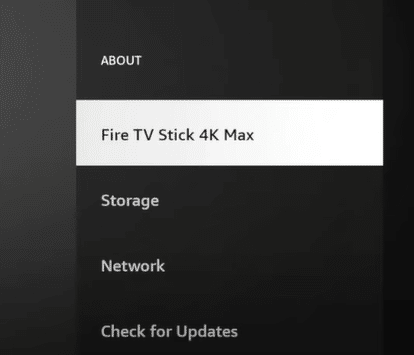
So for you, if you have a Fire TV light, that’s what could be highlighted, if you just have a 4K that’s what’s going to be highlighted, but because it’s a Fire TV 4K Max, that’s where I want to be, so what we’re going to do is on your remote control, you’re going to click ok seven times, and that should take you to the developer option.
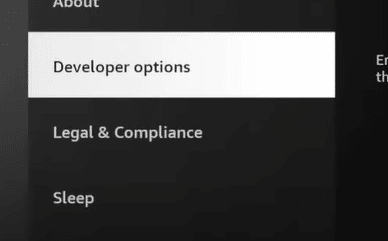
This will do the countdown, and it will say that you are now a developer once this is done, we will return to the previous menu, and we will move on to the developer options.
Install unknown applications, click on it and we will search from the downloader, the downloader is again what we just installed by default, which is going to be disabled on the downloader, what we want to do is go ahead and activate it.
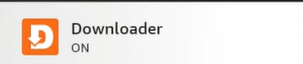
So we’re going to click on it, and when we do, we’re going to continue and go home, the next thing we’re going to do, is launch the downloader.
So for you who are new to the downloader, it is essentially a browser that not only allows you to go to different websites, but you can install your applications.
A very useful application can do some things, such as adding to your favorites a lot of interesting options.
So for TiviMate, there is a code that you can install, go ahead and click on it, and the code that we are going to use is 272 483 okay, let’s press ok.
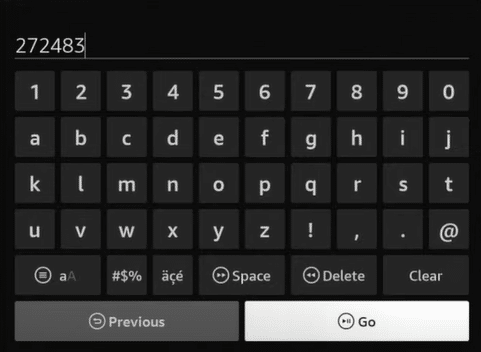
It will go ahead to install, or access the installation for TiviMate so for that we will click on install.
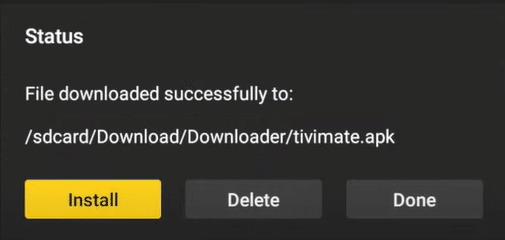
And we will press Done.

And we’re going to go ahead and delete the old installation file, so it’s just going to take up space over time, so get in the habit of just deleting the old APK, when you’re done, click delete.
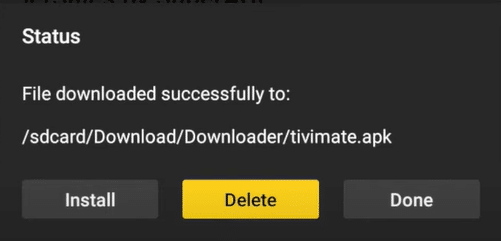
And now we can go home, so from there, you’re going to access all your applications, and we’re going to go ahead and find that TiviMate should be downstairs.

We can long press TiviMate, then we can just continue, and move it up, now you can see that TiviMate is right here.
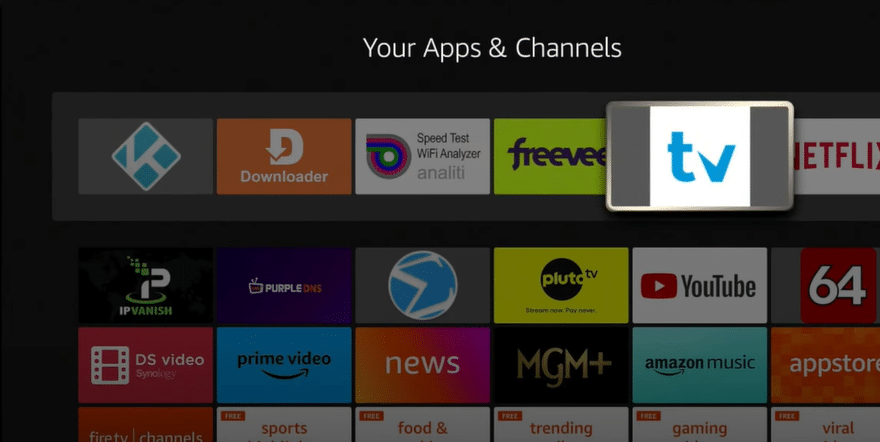
So let’s talk a little about the differences between the free service and the premium service, so with the unlock version you will get support for several playlists, you will also have a catch-up option, favorites management, customizable EPG update intervals, customizable panel transparency, timeout, manual channel sorting, activation of the last channel and application startup, automatic frame rate, and many more options.
Conclusion :
TiviMate is a quick way to install it on your key.
For more information please don’t hesitate to contact us
IPTVTrends IPTVTrends IPTVTrends IPTVTrends IPTVTrends IPTVTrends IPTVTrends IPTVTrends





