XCIPTV Live TV Player :

Today I have another Amazon Fire stick tutorial and in this one I will show you how to install XCIPTV.
The first step is to install the downloader on your fire stick, so let’s install the downloader if you are not currently on the home screen, press the home button on your fire stick remote control, then navigate once you have typed a few letters, you should see it populate automatically below, and you can go down and select downloader, and it will take you to the applications.
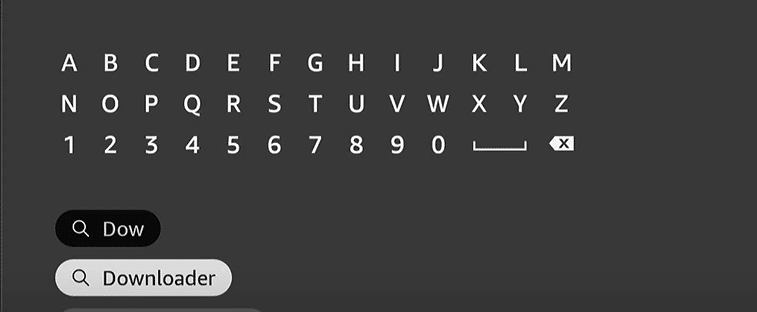
And you can see downloader, so I want to press it, and then you will go to the downloader download page, and you want to press this little button.
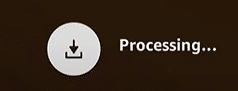
To get it, then it will report and then download if the first time you download an application, it will appear, you will be able to read it, and once you have read it, you will be able to the press understood it and by the once you have read it.
The downloader should have been downloaded, and you can launch it by pressing the three little lines on your remote control, but don’t launch it just yet, let’s press the home button, to return to the home page, because there are some small parameters that we need to modify.
So let’s press the home button on our remote control now we are on the home screen let’s go to the right of the settings now we have in the settings go down to my Fire TV.
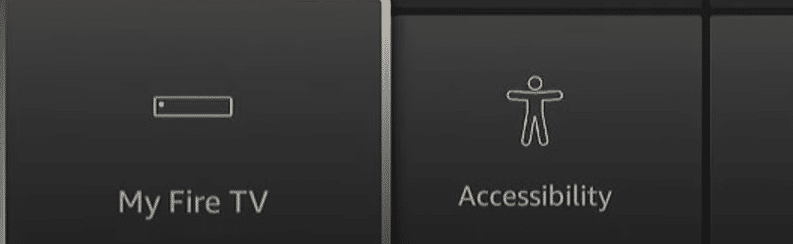
Let’s go once we are in My Fire TV, if you don’t see the developer options that you want to press, then here is the name of your fire stick mine just a Fire TV stick lite.

What you want to do is press the selection button, it is the middle button on your remote control, you have to press it about seven times, and you will see the message, no need you are already a developer.
Then when you come back now, you can see the developer options.
And we want to get into that, so let’s select the developer options, now depending on the F model you have, it may look slightly different, but it’s pretty much the same.
ADB debugging, is currently disabled, you want to go there and turn it on.
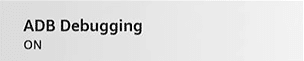
Then you want to enter the unknown installed.
Now all models will just have a cover that will turn it on, and you just want to turn it on now, more modern fire sticks have it where you can turn individual applications on or off.
Then you want to select the downloader, and you want to make sure it’s enabled.

Now we have done it, what you want to press is the home button, from your remote control of your fire stick, to take us back to the home screen, then we can go back to the recently used applications, and we can select the downloader, then you want to select allow with this pop-up window.
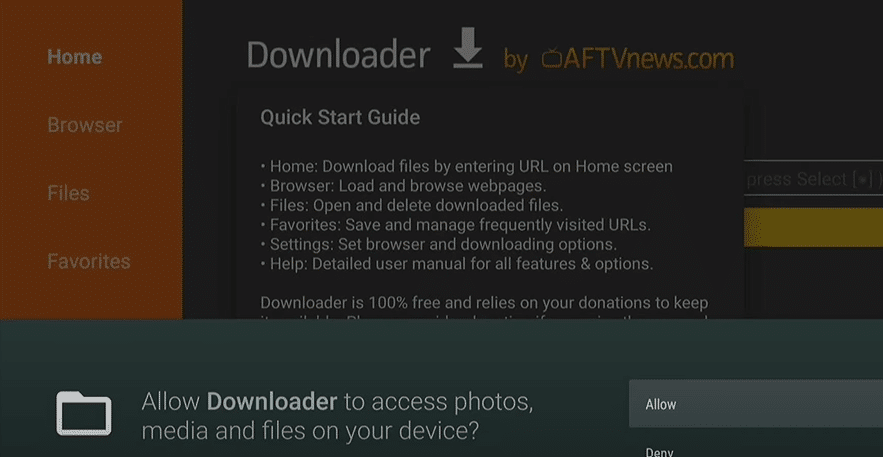
So okay, this will be the downloader successfully downloaded to your fire stick, before we dive into the installation process on the fire stick, let’s discuss the legal and security considerations, and the reasons why adding a VPN can be a wise choice, many unofficial applications like this work in a gray area.
Because they are not available on the main application stores, downloading from third-party sources carries risks, such as malware.
While my total virus scan did not detect any problems, it is crucial to exercise legal caution, things are complicated, and there is no guaranteed way to confirm the consent permissions of the applications to protect yourself, consider using a VPN like nordvpn, when using third-party applications like this.
The good news is that NordVPN can help you keep your data safe, and that it goes beyond just being a VPN offering additional benefits, such as freeing you from streaming restrictions.
Now we have to load the application on our fire stick, and we do it with downloader and it’s such a simple process, and I’m going to walk you through it.
Now we are back on the download page, what you want to do is enter this code here, exactly how it is, don’t put extra spaces or anything like that, exactly how it is.
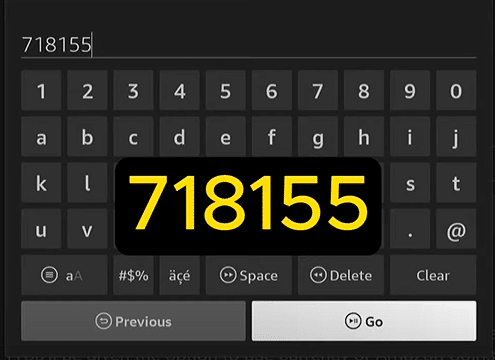
Then go down and select come on, now at this point if this code is now outdated, what you need to do is go to this website.
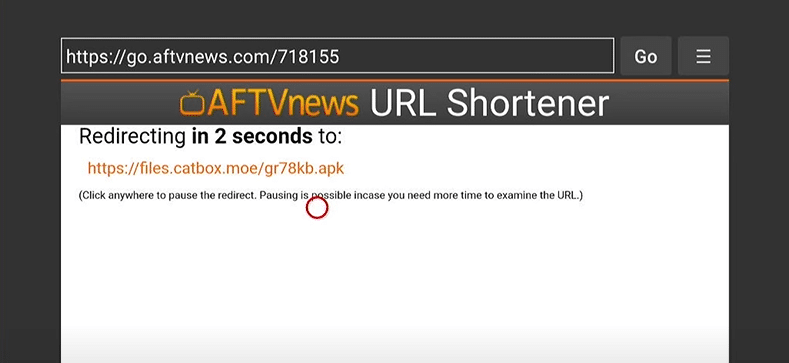
Then to search for the APK, just type the name of the APK you need so that it is the name of the application you are trying to download, and you should find the latest APK on the website to download.
It will take you to a redirect page, which will have a countdown timer, then redirect you to the download page, and it should automatically start downloading.
Once it accesses this download page, it is a quick process, then this page should appear, and you have to press install in the lower right corner.
And the installation process is normally very fast on your fire stick, and unless your fire stick is full of applications, it may be worth erasing some data from your fire stick when finished, you will see a small pop-up window in the lower right corner, asking you to launch by pressing the three small lines, from your remote control.
I don’t recommend doing this right now, because we want to delete the installation file that will take up space on your fire stick, so we want to press done in the lower corner.
Then here is the installation file on which you want to press delete, and delete again and this will delete the space from your fire stick.
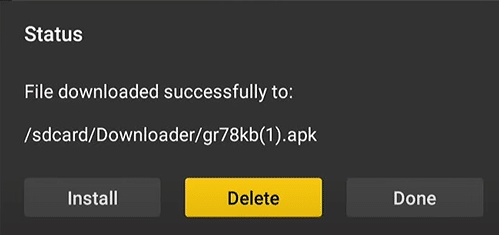
So now let’s add it to our favorites by pressing the home button on our fire stick remote and then going down to my apps.
Now let’s find the application we just installed, then press the small free lines on our remote control, select move and move it to the favorites bar, at the very top, put it in the first position, press the selection button to drop it and every time you press the home button, the application will be ready to launch, and it is much faster to access it, like this if you ever want to delete the application from your fire stick.
It is very easy to do first, you want to access the application if you add it to favorites, you can access it here or you can access the applications.

Then to my applications, then you want to find the application that you want to delete, we will use Nova in this case.

And you want to press the little free lines on your remote control, and that will bring up this submenu and you want to go down to uninstall.
Then you want to go back down and select uninstall, then press ok on this page and it will quickly uninstall from your fire stick.
So if you no longer want on your fire stick, this is how to uninstall the application.
Conclusion :
This should have shown you how to install and uninstall XCIPTV on your fire stick.
For more information please don’t hesitate to contact us
IPTVTrends IPTVTrends IPTVTrends IPTVTrends IPTVTrends IPTVTrends IPTVTrends IPTVTrends IPTVTrends IPTVTrends IPTVTrends IPTVTrends IPTVTrends IPTVTrends IPTVTrends IPTVTrends IPTVTrends IPTVTrends





