The TVIP Box is a state-of-the-art multimedia device that supports streaming media, video on demand (VOD), and playback of digital channels in high quality. With its versatile features, such as access to over-the-top (OTT) content like YouTube and Picasa, and support for a Web browser, the TVIP Box ensures an enhanced entertainment experience. Whether you’re new to IPTV or a seasoned user, this guide will walk you through setting up IPTV on your TVIP Box for seamless streaming.

Step-by-Step Guide: How to Add IPTV Channels to Your TVIP Box
For Newer TVIP Box Versions (605, 615)
Follow these steps to set up IPTV channels on a newer TVIP Box:
Step 1: Initial Setup
- Power on your TVIP Box.
- Complete the initial setup, including language and time configuration.
- Navigate to the Settings menu.
Step 2: Configure Content Source
- In the Settings menu, select TV.
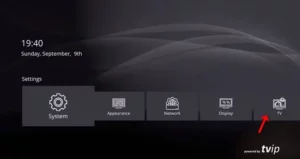
- Change the content source to Web Portal.
- Click on Setup Web Portal.
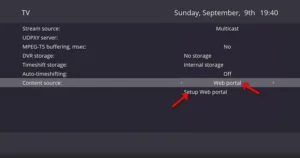
Step 3: Enter Portal Information
- Change the API mode to MAG.
- Enter the Portal URL provided by your IPTV distributor.
- Click Apply and then Restart.
Note: If the MAG API option is unavailable, select GSTB API instead.
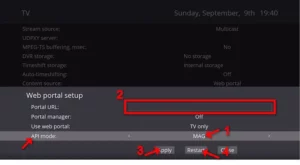
Step 4: Add MAC Address
- Locate the MAC address on the back of your TVIP Box.
- Provide this MAC address to your IPTV distributor or add it directly to your IPTV dashboard.
Step 5: Access IPTV Channels
- After restarting, select Watch TV from the main menu.
- Wait for the playlist to load.
- Browse and start streaming your favorite channels.
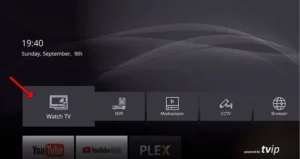
Using an M3U URL for IPTV Setup
You can also configure your TVIP Box using an M3U URL. Here’s how:
- Follow Step 1 and Step 2 from the instructions above.
- Instead of selecting Web Portal, change the content source to M3U Playlist.
- Click on Setup M3U Playlist.
- Enter the M3U URL provided by your IPTV provider.
- Click Apply and Restart.
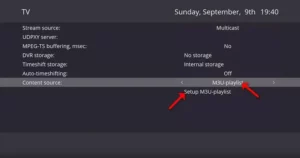
For Older TVIP Box Versions (410)
- Start from the main menu and go to Settings.
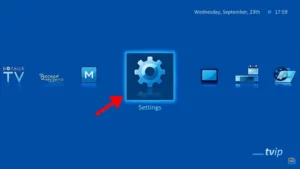
- Select TV on the right menu.
- Change the content source to Web Portal and configure the Portal URL.

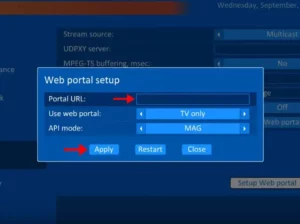
- Add the MAC address to your IPTV dashboard.
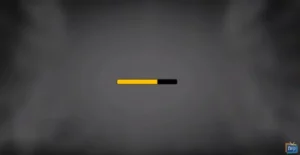
- Restart the box and select Watch TV to access channels.
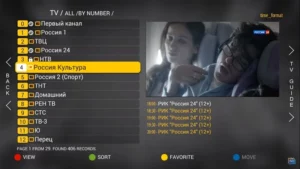
Features of TVIP Box
Multimedia Support
- Media Playback: Plays formats like AVI, MKV, MP4, and supports multichannel audio and subtitles.
- USB and SD Compatibility: Plug and play external storage devices.
Advanced Connectivity
- High-Quality WiFi: Options for 2.4 GHz and 5 GHz connectivity.
- Remote Control: Includes a learning remote with durable buttons.
IPTV-Specific Features
- M3U Playlist Support: Easily configure playlists.
- EPG Compatibility: Includes TV guide support for Xmltv and JTV formats.
FAQs
What is a TVIP Box?
The TVIP Box is a media player designed for IPTV enthusiasts. It provides access to live TV, streaming services, VOD, and web-based content. Its interface and software are similar to MAG boxes, making it a reliable choice for streaming digital content. Whether you use newer models like the TVIP 605 and 615 or older versions like the TVIP 410, setting up IPTV on a TVIP Box is straightforward.
Why Choose IPTV on TVIP Box?
The TVIP Box offers a plethora of benefits, including:
- High-Quality Streaming: Enjoy uninterrupted and high-definition IPTV channels.
- Versatility: Supports various protocols like RTSP, RTP, UDP, HTTP, and more.
- Ease of Use: Simple setup with customizable features like M3U playlist support.
- Expandable Storage: USB and SD card compatibility for additional storage and timeshift functionality.
What is a MAC Address?
A MAC (Media Access Control) address is a unique identifier for your TVIP, essential for IPTV configuration.
Can I Use the TVIP Box with WiFi?
Yes, the TVIP supports both 2.4 GHz and 5 GHz WiFi, depending on the model.
